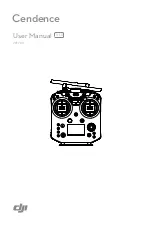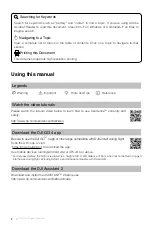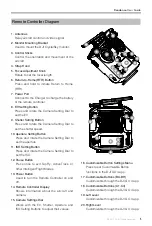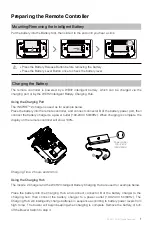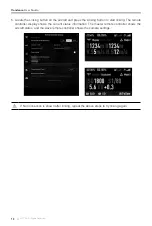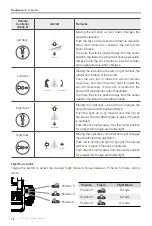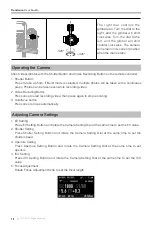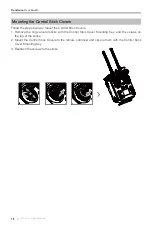Reviews:
No comments
Related manuals for Cendence

615 Series ANSI
Brand: ABB Pages: 60

ultravoice UV
Brand: Federal Signal Corporation Pages: 79

PAGASYS GEN II
Brand: Federal Signal Corporation Pages: 32

CAP Converter
Brand: Kathrein Pages: 16
CrossLink-NX
Brand: Lattice Semiconductor Pages: 2

PC600 Series
Brand: Lathem Pages: 4

HADES
Brand: tams elektronik Pages: 36

Slim Remote Control
Brand: Packard Bell Pages: 2

PCM500 Series
Brand: Unipower Pages: 24

P-258/2
Brand: Zamel Pages: 23

P-256/8
Brand: Zamel Pages: 2

supla SRW-01
Brand: Zamel Pages: 2

SCB Series
Brand: Zander Aachen Pages: 44

Extra Free ROB-01/12-24V
Brand: Zamel Pages: 2

ROW-01
Brand: Zamel Pages: 14

MT-3405 LR F
Brand: micro-trak Pages: 44

R-net
Brand: Quantum Pages: 20

PersonalWorkplace Pro Video
Brand: G&D Pages: 56