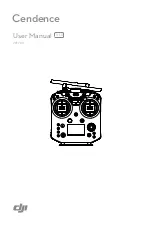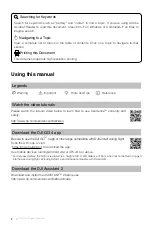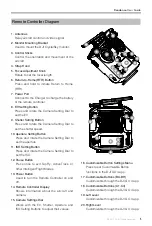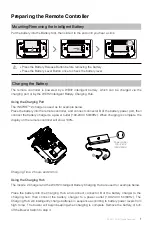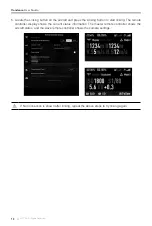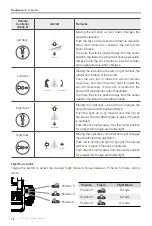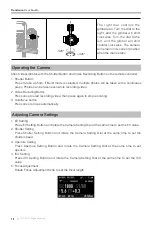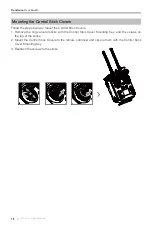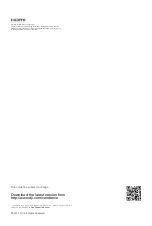Cendence
User Guide
©
2017 DJI All Rights Reserved.
5
1. Antennas
Relay aircraft control and video signal.
2. Monitor Mounting Bracket
Used to mount the DJI CrystalSky monitor.
3. Control Sticks
Control the orientation and movement of the
aircraft.
4. Strap Hood
5. Focus Adjustment Knob
Rotate to set the focal length.
6. Return-to-Home (RTH) Button
Press and hold to initiate Return to Home
(RTH).
7. Power Port
Connect to the Charger to charge the battery
of the remote controller.
8. EV Setting Button
Press and rotate the Camera Setting Dial to
set the EV.
9. Shutter Setting Button
Press and rotate the Camera Setting Dial to
set the shutter speed.
10. Aperture Setting Button
Press and rotate the Camera Setting Dial to
set the aperture.
11. ISO Setting Button
Press and rotate the Camera Setting Dial to
set the ISO.
12. Pause Button
Press once to exit TapFly, ActiveTrack, or
other Intelligent Flight Modes.
13. Power Button
Used to turn the Remote Controller on and
off.
14. Remote Controller Display
Shows information about the aircraft and
camera.
15. Camera Settings Dial
Works with the EV, Shutter, Aperture and
ISO Setting Buttons to adjust their values.
16. Customizable Button Settings Menu
Press to set Customizable Button
functions in the DJI GO 4 app.
17. Customizable Buttons (BA-BH)
Customizable through the DJI GO 4 app.
18. Customizable Buttons (C1-C4)
Customizable through the DJI GO 4 app.
19. Left Lever
Customizable through the DJI GO 4 app.
20. Right Lever
Customizable through the DJI GO 4 app.
1
2
3
4
5
6
9
8
7
11
10
13
12
14
16
15
17
19
18
18
20
21
22
23
24
25
26
27
28
29
30
17
31
30
32 33 34
35
36
37
38
17
Remote Controller Diagram
1
2
3
4
5
6
9
8
7
11
10
13
12
14
16
15
17
19
18
18
20
21
22
23
24
25
26
27
28
29
30
17
31
30
32 33 34
35
36
37
38
17