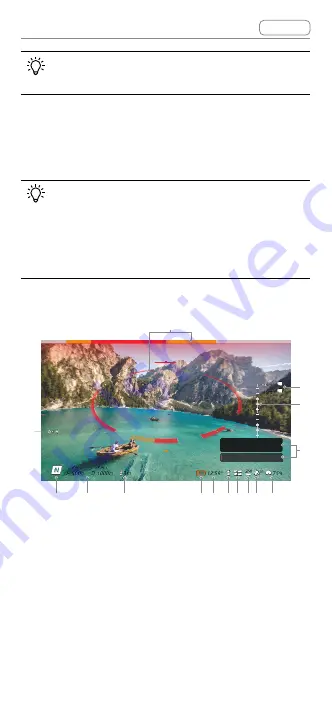
DJI Goggles 2 User Manual
v1.0
© 2022 DJI All Rights Reserved
27
When operating the touch panel, use slow and
precise swipes to maximize function accuracy.
Goggles Home Screen and Menu
The actual screen interface and menu
options may differ from the descriptions
in this manual and vary depending on the
aircraft used, the available functions, and
the firmware version of the goggles.
Home Screen
1
5m/s
5m/s
1000m
1000m
D
D
500m
500m
H
H
6m/s
6m/s
3m
3m
80
20
20
75%
75%
12'59''
12'59''
15
24
24
10°
15min
15min
10min
10min
10°
10°
Top
2m
Top
2m
Bottom
5m
Bottom
5m
5
6
7
8
9
10
11
2
3
4
12
13
14
15
Press Brake button to cancel RTH
Low battery RTH
1. Obstacle Detection Status (only available for
aircrafts with the obstacle sensing function)
Indicates the distance between the aircraft and
obstacles as well as the general direction of the
obstacles. Red, orange, and gray bars indicate the
relative distance ranging from near to far. Red bars
are displayed when obstacles are close to the aircraft
and orange bars are displayed when obstacles are
Summary of Contents for GOGGLES 2
Page 1: ...User Manual v1 0 2022 11 ...
Page 7: ... 2022 DJI All Rights Reserved 7 Product Overview ...
Page 12: ... 2022 DJI All Rights Reserved 12 Getting Started ...
Page 24: ... 2022 DJI All Rights Reserved 24 DJI Goggles 2 ...
Page 37: ...DJI Goggles 2 User Manual v1 0 Contents 2022 DJI All Rights Reserved 37 DJI Motion Controller ...
Page 43: ...DJI Goggles 2 User Manual v1 0 Contents 2022 DJI All Rights Reserved 43 Firmware Update ...
Page 46: ... 2022 DJI All Rights Reserved 46 Maintenance ...
















































