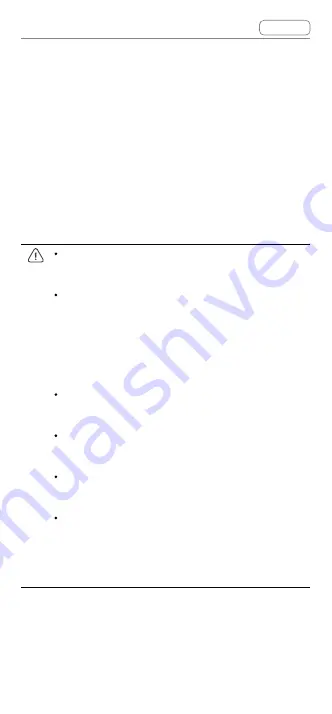
DJI Goggles 2 User Manual
v1.0
© 2022 DJI All Rights Reserved
45
2. Launch DJI Assistant 2 and log in with a DJI
account.
3. Select the device and click Firmware Update on
the left side of the screen.
4. Select the firmware version.
5. The firmware will be downloaded and updated
automatically.
6. The device will restart automatically after the
firmware update is complete.
Make sure to follow all the steps to update
the firmware, otherwise the update may fail.
The firmware update will take several
minutes. It is normal if the screen turns off or
the goggles restart automatically during the
update. Please wait patiently for the firmware
upgrade to complete.
Make sure the computer is connected to the
internet during the update.
Make sure that the device has sufficient
power before updating the firmware.
Do not unplug the USB-C cable during the
update.
Note that the update may reset the
parameters. Before updating, take note of
your preferred settings and reconfigure them
after the update.
Summary of Contents for GOGGLES 2
Page 1: ...User Manual v1 0 2022 11 ...
Page 7: ... 2022 DJI All Rights Reserved 7 Product Overview ...
Page 12: ... 2022 DJI All Rights Reserved 12 Getting Started ...
Page 24: ... 2022 DJI All Rights Reserved 24 DJI Goggles 2 ...
Page 37: ...DJI Goggles 2 User Manual v1 0 Contents 2022 DJI All Rights Reserved 37 DJI Motion Controller ...
Page 43: ...DJI Goggles 2 User Manual v1 0 Contents 2022 DJI All Rights Reserved 43 Firmware Update ...
Page 46: ... 2022 DJI All Rights Reserved 46 Maintenance ...












































