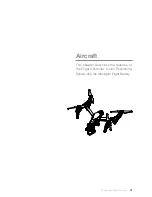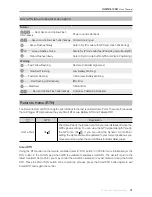10
©
2016 DJI. All Rights Reserved.
INSPIRE 1 PRO
User Manual
Preparing Remote Controller
Tilt the Mobile Device Holder to the desired position then adjust the antenna as shown.
1. Press the button on the side of the Mobile Device Holder to release the clamp, adjust it to fit then attach
your mobile device.
2. Connect your mobile device to the remote controller with a USB cable.
3. Plug one end of the cable into your mobile device, and the other end into the USB port on the back of
the remote controller.
Attaching 1345T Quick-Release Propellers
Following the steps below to attach the 1345T Quick-Release propellers.
1. Pair the propellers and motors with arrows of the same color (red or white).
3
1
2
Propeller Lock
Rotate the propeller lock until
the arrows are aligned and you
hear a click.
Attach the propeller onto
the motor.
Once again, rotate the propeller
lock until you hear a click.