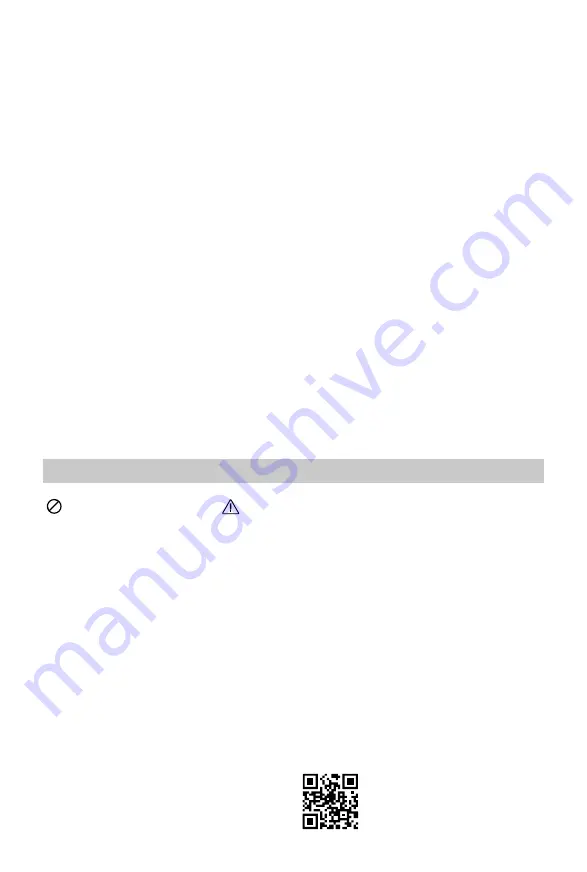
4
©
2016 DJI. All Rights Reserved.
Disclaimer
Thank you for purchasing the DJI M100-Zenmuse X5 series gimbal installation kit (abbreviated as
“X5 series gimbal installation kit”). By using this product, you hereby agree to this disclaimer and
signify that you understand all points completely. Please use this product in strict accordance with
the manual and be sure to pay attention to the warnings. When assembling and using this product,
follow all instructions carefully. SZ DJI TECHNOLOGY CO., LTD. and its affiliated companies
assume no liability for damage(s) or injuries incurred directly or indirectly from improper use of this
product.
DJI is the registered trademark of SZ DJI TECHNOLOGY CO., LTD. (abbreviated as “DJI”). Names
of products, brands, etc., appearing in this manual are trademarks or registered trademarks of
their respective owner companies. This product and manual are copyrighted by DJI with all rights
reserved. No part of this product or manual shall be reproduced in any form without the prior written
consent or authorization of DJI.
This disclaimer is produced in various languages. In the event of divergence among different
versions, the Chinese version shall prevail when the product in question is purchased in Mainland
China, and the English version shall prevail when the product in question is purchased in any other
region.
Using This Manual
Legend
Warning
Important
www.dji.com/support
DJI Support Website:
If you encounter any problems or if you have any questions,
please contact your local DJI authorized dealer or DJI Support.
































