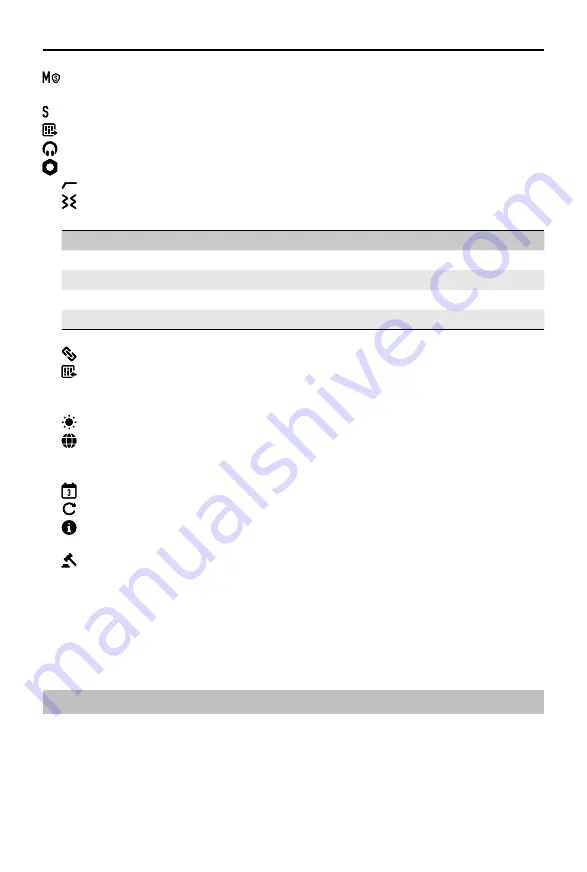
©
2021
DJI All Rights Reserved.
9
DJI MIC
User Manual
Mono with Safety Track:
Similar to Mono mode, the audio will be recorded in -6dB incase the
main track gets distorted due to a sudden increase in the audio volume of the source.
Stereo:
Under Stereo mode, the audio will be separated into left and right channels.
RX Gain:
Can be reduced if the sound is distorted.
Monitor Volume:
Tap to adjust the volume of the receiver.
General Settings
Low Cut:
Sounds that are 150 Hz or lower will be filtered if Low Cut is enabled.
Vibration Notification:
Enable or disable vibration notification. Once Vibration Notification is
enabled, the transmitter will vibrate in the scenarios listed below.
Operation
Vibration
Power on
Vibrates for a short period
Power off
Vibrates for a longer period
Start recording
Vibrates for a short period
Stop recording
Vibrates twice
Link Device:
Tap to link the transmitter and receiver.
Transmitter Gain:
Tap to adjust the transmitter input gain according to the real-time volume.
Reduce the gain accordingly when the volume bar turns red. Note that the transmitter gain
will affect the volume of the recorded audio.
Brightness:
Tap to adjust the brightness of the screen.
Language:
The screen supports languages of English, Chinese Simplified, Chinese
Tranditional, Japanese, Korean, Thai, German, Spanish, French, Portuguese, Italian,
Russian, Turkish, Indonesian, and Polish.
Date and Time:
Set the date and time for the recording file.
Restore:
Tap to reset default settings.
Version:
Check the SN, receiver firmware version, and the connected transmitter firmware
version.
Compliance Information:
View the compliance information.
Slide Up
Slide up from the bottom of the screen to view and control recording, enable or disable mute, and
view the remaining recording time. Slide up from the bottom of the left side of the screen to adjust
the settings for transmitter 1 and slide up from the bottom of the right side of the screen to adjust
the settings of transmitter 2.
Transmitter Recording
After powering on the transmitter, press the record button once to start recording and press again
to stop recording.
The recorded audio format of the transmitter is 24-bit mono WAV. When recording for an extended
period, the file will be separated automatically every 30 minutes. The max recording time is
approximately 14 hours, at which point newly recorded audio will overwrite the older recorded audio
if the storage is full.
































