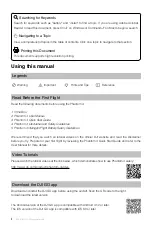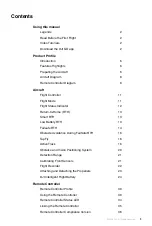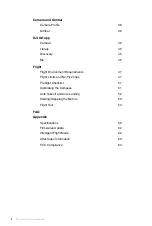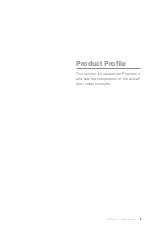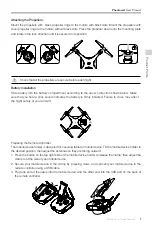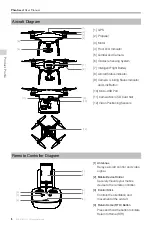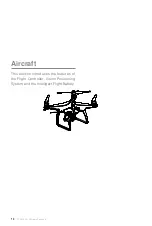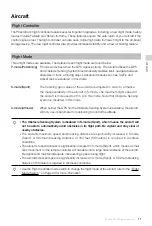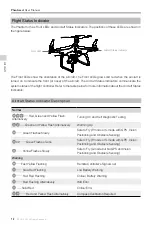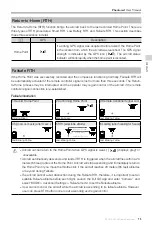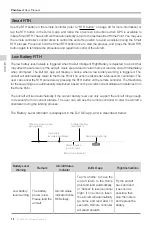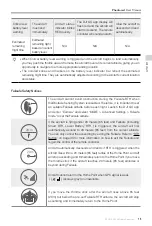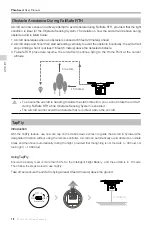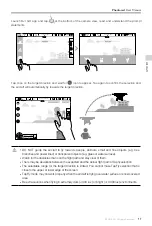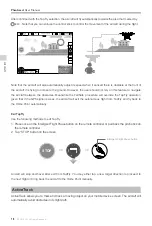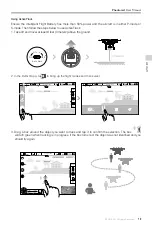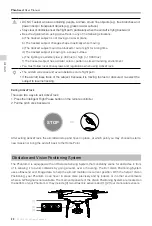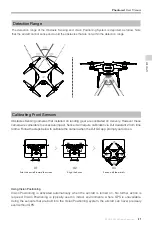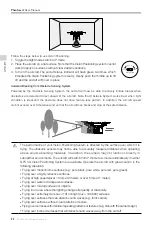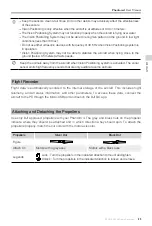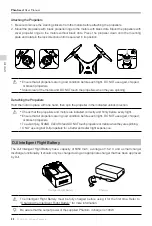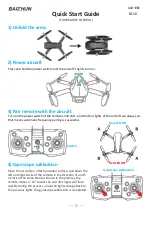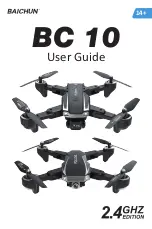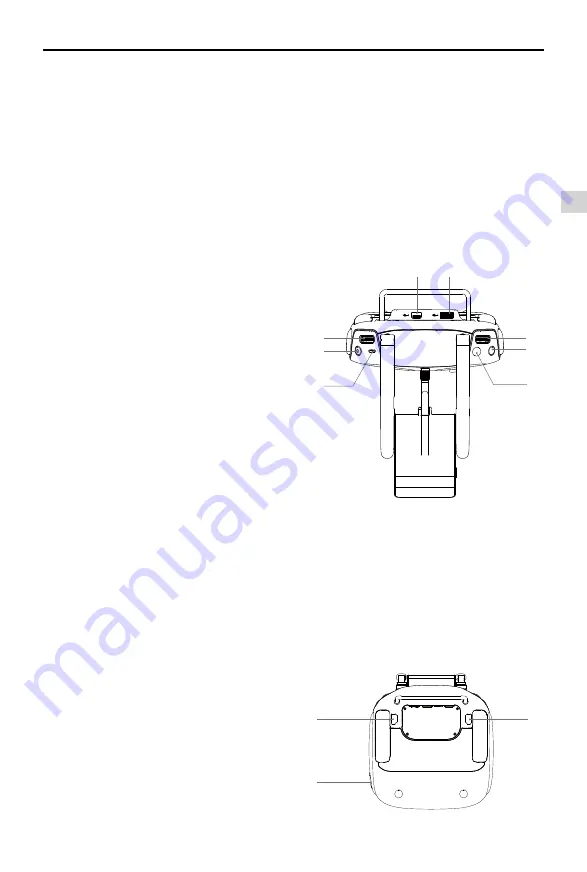
Product Profile
©
2016 DJI. All Rights Reserved.
9
Phantom 4
User Manual
[5] Battery Level LEDs
Displays the battery level of the remote
controller.
[6] Status LED
Displays the remote controller's system status.
[7] Power Button
Used to turn the remote controller on and off.
[8] RTH LED
Circular LED around the RTH button displays
RTH status.
[17]
[19]
[18]
[9] Camera Settings Dial
Turn the dial to adjust camera settings.
(Only functions when the remote controller is
connected to a mobile device running the DJI
GO app. )
[10] Intelligent Flight Pause Button
Press once to allow the aircraft to eixt from
TapFly , ActiveTrack and Advanced mode.
[11] Shutter Button
Press to take a photo. If burst mode is
selected, the set number of photos will be
taken with one press.
[12] Flight Mode Switch
Switch between P-mode, S-mode, and
A-mode.
[13] Video Recording Button
Press to start recording video. Press again to
stop recording.
[14] Gimbal Dial
Use this dial to control the tilt of the gimbal.
[15] Mircro-USB Port
Reserved port.
[16] USB Port
Connect to mobile device for running the DJI
GO app.
[17] C1 Button
Customizable through the DJI GO app.
[18] C2 Button
Customizable through the DJI GO app.
[19] Power Port
Connect to the Charger to charge the battery
of the remote controller.
[10]
[11]
[15]
[16]
[9]
[12]
[13]
[14]