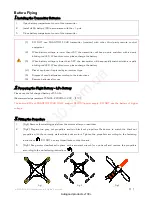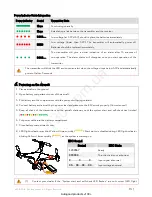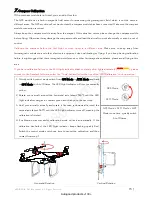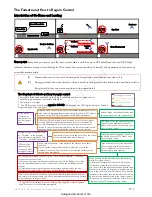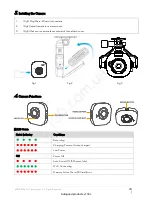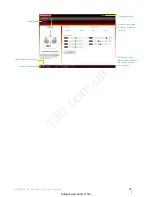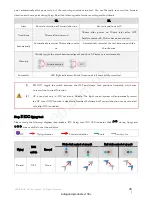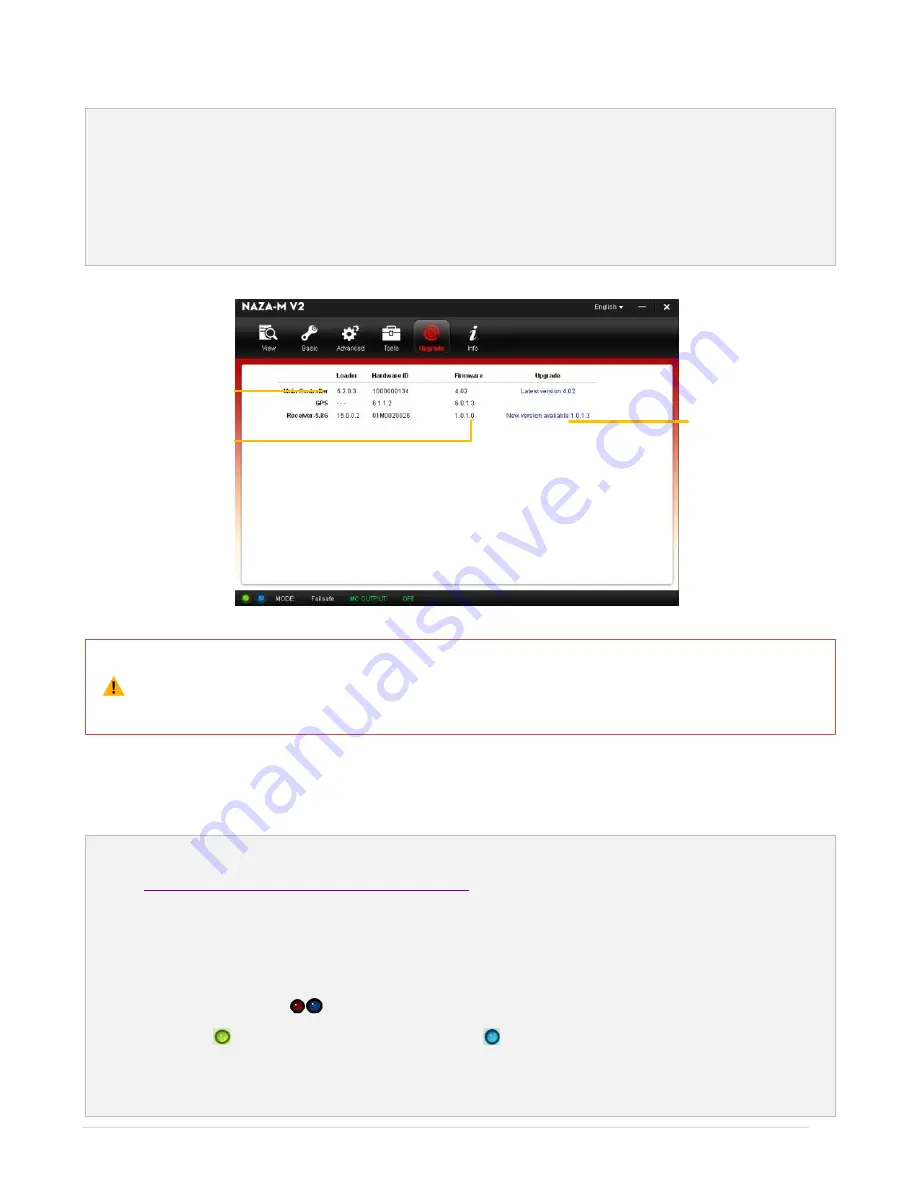
©2013-2014
DJI Innovations. All Rights Reserved.
25
|
Firmware Upgrade of the PHANTOM FC40
Please follow the procedures to upgrade the firmware; otherwise the PHANTOM FC40 might not work properly.
1.
An internet connection is required to upgrade the PHANTOM FC40’s firmware.
2.
Click [Upgrade] icon to check the current firmware version and whether the installed firmware is the latest
version. If not, click the relative links to upgrade.
3.
Be sure to wait until the Assistant Software shows “finished”. Click OK and power cycle the PHANTOM FC40
after 5 seconds. Once completed, the firmware is up to date.
Firmware upgradable items
Current firmware version
Upgrade link
*This image is for reference
only. Please refer to the
actual user interface.
(1)
DO NOT power off until the upgrade is finished.
(2)
If firmware upgrade failed, the main controller will enter a waiting for firmware upgrade status
automatically. If this happens, repeat the above procedures.
PHANTOM RC Assistant Software Description
Please follow the procedures to finish the configuration of the transmitter.
1.
Find Micro-USB port in the transmitter. Transmitter’s bottom cover should be removed. Refer to DJI Wiki
“
Firmware Upgrading of the 5.8G Remote Controller
” section for details.
2.
Start up PC, power on transmitter, and then connect the transmitter to your PC with a Micro-USB cable. DO
NOT disconnect until the configuration is finished.
3.
Run PHANTOM RC Assistant Software and wait for transmitter to connect to the Assistant Software.
Observe the indicators
on the bottom left of the screen. When connected successfully, the connection
indicator is
and communication indicator is blinking .
4.
Finish configurations in the [Main] page.
5.
Finish upgrade in the [Info] page if necessary.
130.com.ua
Autogood products «130»