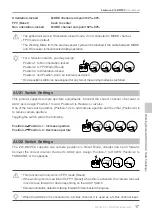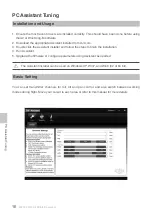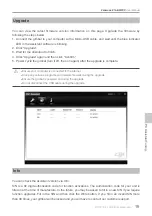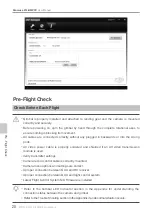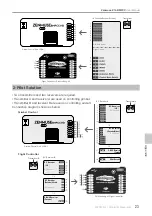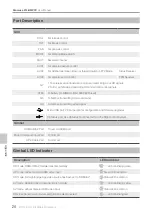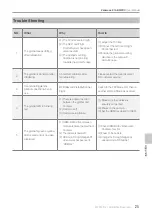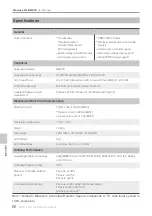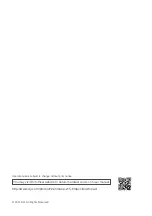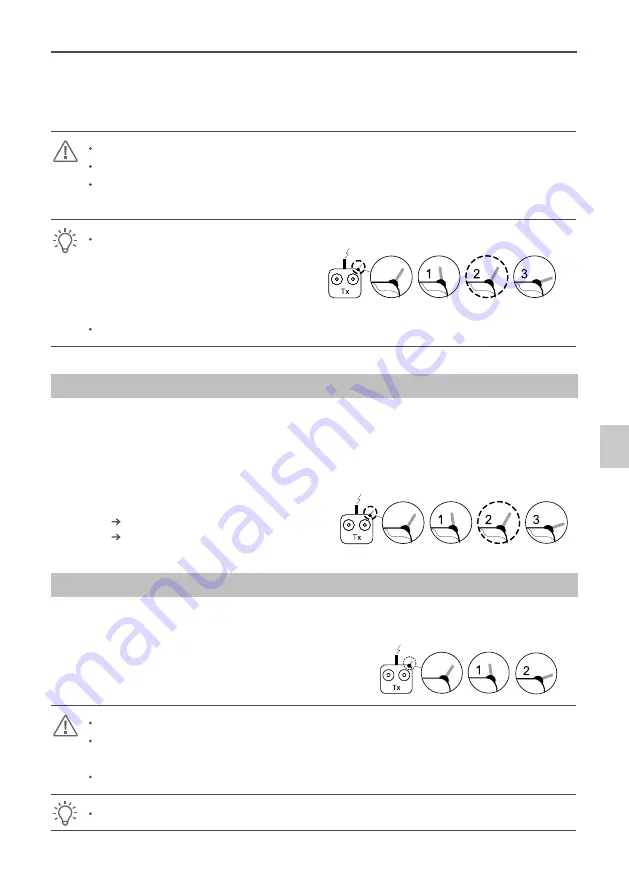
©2014 DJI. All Rights Reserved.
17
Zenmuse Z15-BMPCC
User Manual
Orientation-locked
MODE channel end-point 60%~90%
FPV (Reset) back to center
Non orientation-locked MODE channel end-point 60%~90%
The gimbal will work in Orientation-locked mode, if not connected to MODE channel.
FPV mode is default.
The Working Mode from the previous power cycle will be retained if the cable between MODE
and RC receiver is disconnected during operation.
For a 3-position switch, you may assign:
Position-1 to Non orientation-locked
2-Positon
Switch
3-Positon
Switch
3-Positon
Switch
Position-2 to FPV Mode (Reset)
Position-3 to Orientation-locked
Position-1 and Position-3 can be inversely assigned.
One 2-position switch can be assigned for any two of the working modes as preferred.
AUX1 Switch Settings
This product supports remote aperture adjustments. Connect the correct channel of receiver to
AUX1 port. Assign: Position-1 to Add; Position-3 to Reduce; or reverse.
One of the two switch positions (Position-1) is to add camera aperture and the other (Position-3) is
to reduce camera aperture.
Toggling the switch will do the following.
Position-2
Position -1: Increase aperture
2-Positon
Switch
3-Positon
Switch
3-Positon
Switch
Position-2
Position -3: Decrease aperture
AUX2 Switch Settings
The Z15-BMPCC supports two camera positions in Reset Mode, straight down and forward.
Connect the correct receiver channel to AUX2 port. Assign: Position-1 to DOWN; Position-2 to
FORWARD; or the opposite.
2-Positon
Switch
3-Positon
Switch
3-Positon
Switch
This function will only work in FPV mode (Reset).
If the working mode is switched to FPV (Reset) when this is activated, the camera lens will
move to face forward or down depending on the AUX2 Switch.
Camera orientation defaults to facing forward if disconnected during use.
When the AUX2 port is connected to a S-Bus channel, it is used as a S-Bus channel input.
W
orking Modes/AUX1/AUX2 Switch Settings
Summary of Contents for Zenmuse Z15-BMPCC
Page 1: ...Zenmuse Z15 BMPCC 2014 05 V1 0 User Manual ...
Page 27: ......