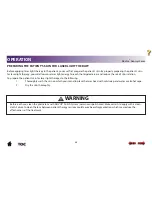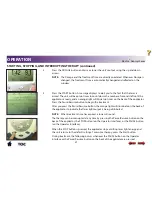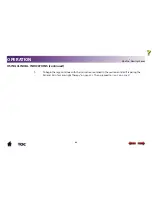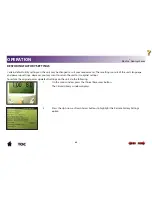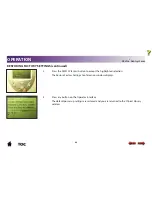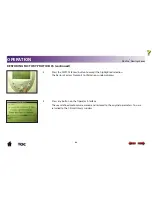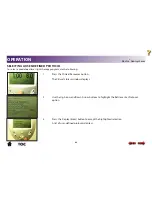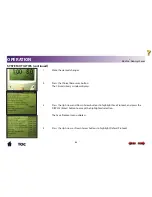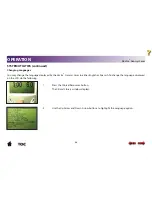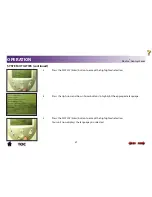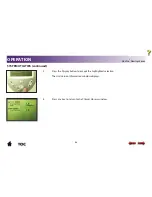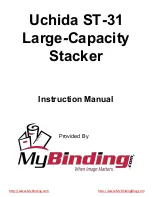46
OPERATION
3.
Press the DISPLAY (Enter) button to accept the highlighted selection.
The Restore Factory Settings Confirmation window displays.
4.
Press any button on the Operator Interface.
The default power up settings are restored and you are returned to the Clinical Library
window.
RESTORING FACTORY SETTINGS continued
Vectra® Genisys Laser