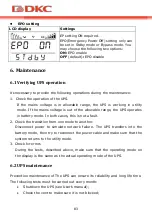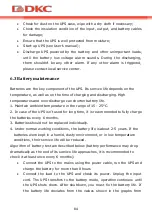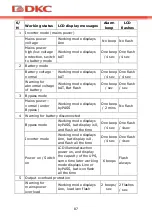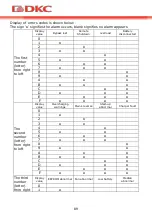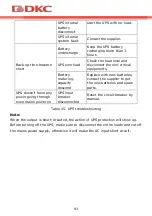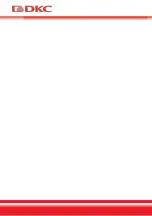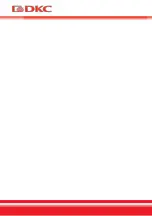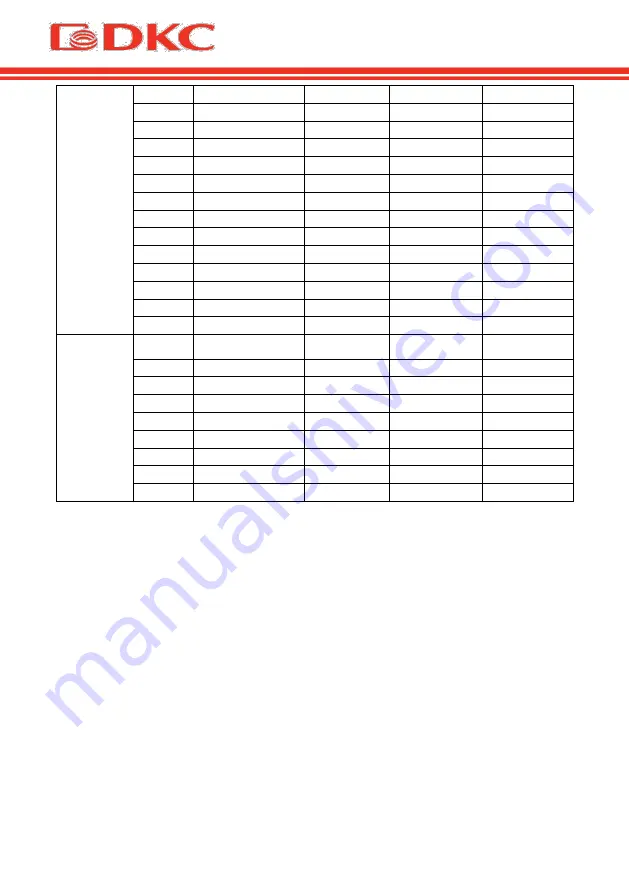
90
to left
2
●
3
●
●
4
●
5
●
●
6
●
●
7
●
●
●
8
●
9
●
●
A
●
●
B
●
●
●
C
●
●
D
●
●
●
E
●
●
●
F
●
●
●
●
The fourth
number
(letter)
from right
to left
Display
value
Over load fault
Mains lost
Bypass abnormal
0
1
●
2
●
3
●
●
4
●
5
●
●
6
●
●
7
●
●
●
Table 14. Display of errors on the screen
Example:
If the alarm code "2000" appears on the LCD screen, it indicates loss of mains
power.
Summary of Contents for SMALLT1
Page 1: ...User s Manual Small Tower 1000 3000 Uninterruptible Power Supply Small Tower 1000 3000 VA...
Page 2: ......
Page 7: ...5...
Page 8: ...6...
Page 9: ...7 1 SMALLT1 SMALLT2 SMALLT3 2 125167 4 8 6 9 7 800 250 52 63 service dkc ru...
Page 10: ...8 3 3 1 Small Tower 3 2 1...
Page 11: ...9 3 3 1 2 3 1 3 4 3 4 1 2 15 3 4 3 5...
Page 12: ...10...
Page 15: ...13 4 3 Small Tower IGBT VFI IEC EN62040 1 2...
Page 16: ...14 2 4 4 4 4 1 4 4 2...
Page 17: ...15 4 4 3 4 4 4 4 5 3 4 5 1...
Page 18: ...16 4 5 2 4 5 3 4 6 4 6 1...
Page 20: ...18 1 4 1 2 3 4 4 7 4 7 1 RS232 USB RS232 port 1 2 3 4 5 6 7 8 9...
Page 24: ...22 AS400 7 DB 9 5 24 DB9 AS400 11 D8 D6 D2 D8 D9 D2 D7 D8 D9 D1 D2 D8 K1 K1 7 DB 9...
Page 25: ...23 5 5 1 8 0 5 0 5 1 1 15 2 2...
Page 26: ...24 0 5 2 0 5 2 2 2 0 5 2 0 5 2 2 0 5 2 8...
Page 27: ...25 5 2 9 0 25 26 50 51 75 76 100 0 25 26 50 51 75 and 76 100...
Page 28: ...26 ECO CUCF 20 20 STDBY BYPASS LINE BAT BATT ECO SHUTDN CUCF 9 5 3 5 3 1 OFF ON...
Page 29: ...27 ON 0 5 ON 0 5 5 3 2 OFF 0 5 BPS ON OFF 7 5 4 2...
Page 30: ...28 3 8 5 4 ON ON Line...
Page 31: ...29 bat 4 ECO ECO ECO ECO ECO...
Page 32: ...30 CUCF CUCF CUCF 50 CUCF 80 60 CUCF 70 OFF 10 5 5 0 5 2...
Page 33: ...31 220 50 800 1 0 v1 7 40 220 50 24 100 11...
Page 34: ...32 5 6 2 0 5 2 0 5 2 0 5 2 1 2 0 5 2 208 220 230 240...
Page 35: ...33 9 8 9 9 10 10 2 10 5 dEF dEF 21 5 CF ON OFF 50 60 ON OFF...
Page 37: ...35 EPO EP EPO ON EPO OFF EPO 6 6 1 1 2 3...
Page 38: ...36 6 2 6 3 1 15 25 C 2 6 3...
Page 39: ...37 4 2 5 6 8 8 2 30 1 2 3 4 5...
Page 43: ...41 10 0 1 2 3 4 5 6 7 8 9 A B...
Page 44: ...42 C D E F 0 1 2 3 4 5 6 7 8 9 A B C D E F EEPROM Median 0 1 2 3 4 5 6 7 8 9 A B...
Page 45: ...43 C D E F 4 0 1 2 3 4 5 6 7 14 2000 7 2 11 00 14...
Page 46: ...44 15 24 25 39 40 44 10 45 49 50 54 55 59 NTC 60 64...
Page 47: ...45 65 69 On 2 3 15...
Page 50: ...48 13 SMALLT1A10 14 SMALLT2A5...
Page 51: ...49 15 SMALLT2A10 16 SMALLT3A5...
Page 52: ...50 17 SMALLT3A10...
Page 54: ...52 8 5 004 2011 020 2011 9 2 batt dkc ru service_center...
Page 55: ...53 8 800 250 52 63 service dkc ru www dkc ru...
Page 56: ...54...
Page 57: ...55 English language...
Page 58: ...56...
Page 99: ...97 Figure 15 Runtime graph of SMALLT2A5 Figure 16 Runtime graph of SMALLT2A10...
Page 100: ...98 Figure 17 Runtime graph of SMALLT3A5 Figure 18 Runtime graph of SMALLT3A10...
Page 103: ......
Page 104: ......