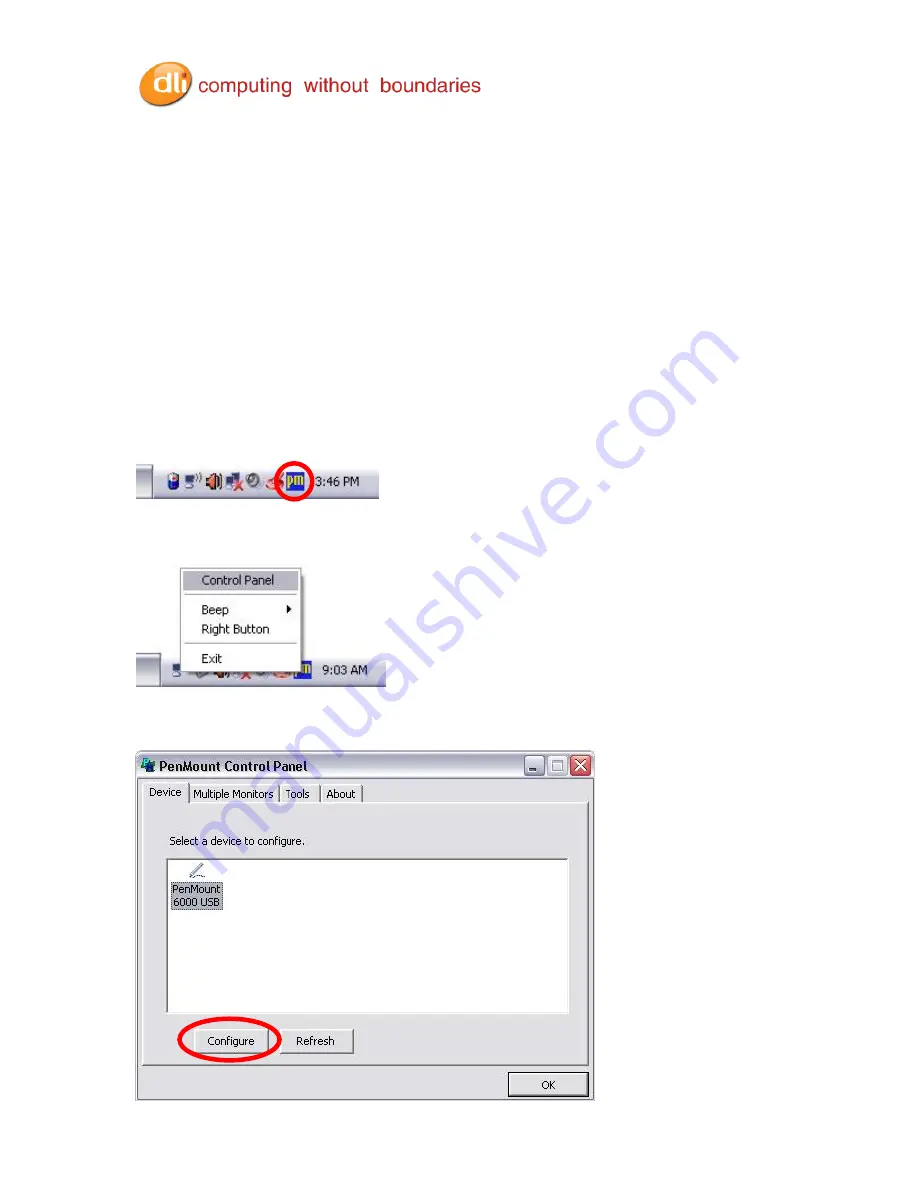
DLI 8400 PRODUCT MANUAL
PAGE 14/49
Rev. 3
Using the Stylus
Calibrating and Using the Stylus
Calibration ensures the accuracy of the stylus and adjusts the input angle for each person who
uses it. The terminal stores calibration data and settings on a per-user basis.
The stylus functions as a mouse; generally, a tap is the same as a mouse click.
Tap:
Tap the touch screen once to open menu items and select options.
Drag:
Hold the stylus on the screen and drag across the screen to select text
and images. Drag in a list to select multiple items.
Right Mouse Click:
Holding down the stylus for 3 seconds will activate the right mouse click.
Calibration:
1. Right tap on the PenMount icon in the system stray.
2. Select the PenMount Control Panel.
3. Chose the PenMount 6000 USB icon and tap the Configure button.
Summary of Contents for 8400
Page 1: ...Rev 3 ...















































