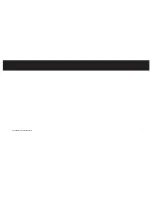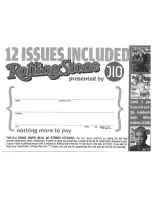| 29
S Support
For more information, updates and tips, please visit our website at
www.dlo.com
and
click
Support
.
28 |
DLO HOMEDOCK DELUXE USER MANUAL
Tech Specs
Inputs/Outputs
Left/Right Audio:
analog audio output
Video:
composite video output
S-Video:
separated analog video output
Auxiliary In jack
Power Adapter Input:
100-240VAC, 47-63 Hz
Power Adapter Output:
10VDC, 1.5 amps max
USB-A:
standard universal serial bus, USB 2.0
Remote Control
Battery:
3V, type CR2032 or equivalent
Television Video Format
NTSC/PAL
(software switchable)
iPod Models Supported
MUSIC COMPATIBILITY:
All Dockable iPods (excluding 3G iPod)
• 5G iPod with Video (30GB, 60GB, 80GB)
• 2nd Gen iPod nano (2GB, 4GB, 8GB)
• 1st Gen iPod nano (1GB, 2GB, 4GB)
• iPod mini (4GB, 6GB)
• 4G iPod with Click Wheel
(20GB, 30GB, 40GB, 60GB, U2)
• 4G iPod with Color Display
(20GB, 30GB, 40GB, 60GB, U2)
PICTURE COMPATIBILITY:
All iPods with Color Display (excluding iPod nano)
• 5G iPod with Video (30GB, 60GB, 80GB)
• 4G iPod with Color Display
(20GB, 30GB, 40GB, 60GB, U2)
VIDEO COMPATIBILITY:
All iPods with Video capability
• 5G iPod with Video (30GB, 60GB, 80GB)
NOTE: Apple iPod models listed as of March 2007
Summary of Contents for HomeDock Deluxe
Page 1: ...HomeDock Deluxe USER MANUAL ...
Page 18: ... 35 34 DLO HOMEDOCK DELUXE USER MANUAL ...
Page 20: ......
Page 22: ...OlO Customers Get 1 FREE Audiobook Find out at www audible comjdlo audible com ...
Page 24: ......
Page 25: ......
Page 28: ......
Page 29: ......
Page 30: ......
Page 31: ......