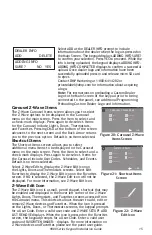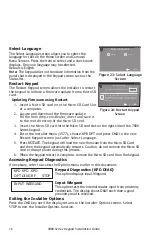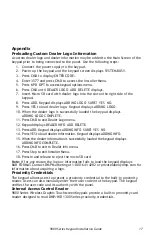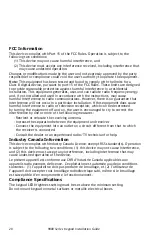9800 Series Keypad Installation Guide
11
Wireless Keypad Association
Enable Wireless Keypad Association operation on the keypad and panel.
Access the Options menu through the carousel menu. While in the Options display,
press the Installer Options icon. Enter the code 3577 (INST) at the keypad and press
CMD. Press KPD RF to start the RF survey communication. The keypad displays its
wireless serial number and RF SURVEY.
The keypad Power/Armed LED turns Red,
indicating communication has not yet been established with the panel receiver.
When successful communication has been established, the Power/Armed LED
turns Blue.
XTL Series:
To enable wireless keypad association operation in the XTL series
panel,
press the reset button three times allowing the yellow transmit LED located at the
top of the PCB to begin flashing between each press. When in keypad association, the
Red and Green backlit logo LEDs on the XTL Series will turn on steady.
XT30/XT50, XR100/XR500, or XR150/XR350/XR550 Series:
To enable wireless
keypad association operation in the XT30/XT50, XR100/XR500, or XR150/XR350/
XR550 panel reset the panel three times allowing the keypad bus transmit light to
begin flashing between each reset.
For 60 seconds the panel listens for wireless keypads that are in RF Survey mode
and have not been programmed or associated into another panel. When the keypad
associates with the panel the keypad logo LED turns from Red to Green.
Wireless keypads are assigned to the first open device position in Device Setup
automatically based upon the order in which they are detected.
Arming Type Auto Detect (on select panels)
When an XTLplus panel’s arming type (A/P, H/S/A, Area) is changed, 9800 Series
keypads (Version 109 or higher) will automatically sync their arming type to match
the panel. This prevents you from having to manually change the keypad arming type
to match the XTLplus panel’s settings.
TODAY
WEDNESDAY
82
98 77
HI LO
CURRENT
98 77
HI LO
?
No Communication With System
Press To Pair With System
!
Figure 18: Auto Pairing No
Communication Display
Programming the Keypad in the Panel
The keypads can be programmed into the control panel by entering the serial number
in Device Setup panel programming, or alternatively using the wireless keypad
association operation. A maximum of 4 keypads may be used with the panel.
Device Setup Programming
Program the keypad as a device in Device Setup during panel programming. At the
serial number prompt, enter the eight-digit serial number. Continue to program the
device as directed in the panel programming guide.
Note:
If the keypad serial number is entered manually, the Wireless Keypad
Association operation is not required.
Wireless Keypad Auto Pairing
Wireless keypad auto pairing allows you to skip the Wireless Keypad Association
process and automatically connect your keypad to the panel. Auto pairing is only
available for 9800 Series Wireless Graphics Touchscreen Keypads (Version 109 or
higher) that do not have a previously assigned house code. A maximum of four
wireless keypads are allowed on each panel.
To pair a 9800 Series keypad with an XTLplus panel, power up both the panel and the
keypad. A 10 minute pairing timer begins. The auto pairing process starts immediately
and the keypad displays Pairing Keypad With System. See Figure 15. If the panel
acquires the keypad during that time, the home screen displays, signaling that pairing
is complete.
If the panel does not acquire the keypad by the end of the 10 minute pairing timer,
the keypad displays Pairing Failed, followed by the Reset screen. See Figure 16 and
Figure 17. Reset your panel and tap the Pair button to restart the pairing process.
If the keypad loses communication with the panel, the No Communication With
System display appears and provides the option to reattempt pairing. See Figure 18.
TODAY
WEDNESDAY
82
98 77
HI LO
CURRENT
98 77
HI LO
PAIRING FAILED
Figure 16: Auto Pairing
Failed Display
TODAY
WEDNESDAY
82
98 77
HI LO
CURRENT
98 77
HI LO
Pairing Keypad With System...
Figure 15: Auto Pairing
in Progress Display
TODAY
WEDNESDAY
82
98 77
HI LO
CURRENT
98 77
HI LO
Reset your
System.
Press button:
PAIR
2
1
Figure 17: Auto Pairing
Reset Display