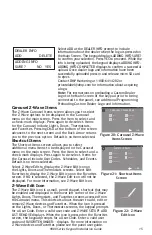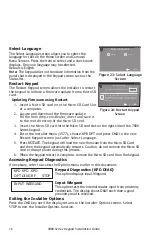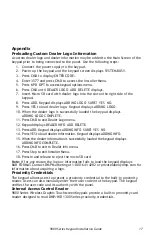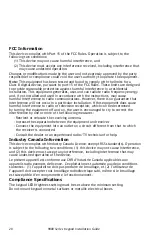18
9800 Series Keypad Installation Guide
Programming Cards into the System
Access the User Menu by pressing the Keypad icon in the carousel menu on the main
screen, then press CMD until MENU? NO YES displays.
From the User Menu, select USER CODES. Choose ADD. At the ENTER CODE: - display,
present the credential to the reader. The keypad works by reading the 4 to 10-digit
user code from the data sent by the access control reader. For more information,
refer to Entry Cards in the programming section of this document and the panel
User’s Guide section on adding, deleting, and changing user codes.
Proximity Credentials Compatibility
DMP Keypads with internal proximity readers are compatible with most standard
125Khz Prox credentials available from HID and all DMP proximity credentials. DMP
Keypads are not compatible with iClass.
There are custom and non-standard credentials from HID that are not compatible
with DMP proximity keypads. If you are using HID cards that have not been purchased
directly from DMP, it is recommended to thoroughly test the application fully before
installation. DMP does not guarantee compatibility with credentials not purchased
from DMP.
Keypad Display Arming and Disarming
Area system Arming and Disarming
Select Keypad from the Carousel menu. Press CMD until Arm Disarm displays. Select
the desired option. The keypad displays ENTER CODE: - if Disarm is selected. Present
your card to the reader. Once validated by the system, all areas assigned to your code
arm or disarm automatically.
RESET
1
ABC
5
MNO
9
YZ
2
DEF
6
PQR
0
3
GHI
7
STU
4
JKL
8
VWX
CMD
ALL
CHIME
PERIM
HOME
SLEEP
USER MENU
ENTER CODE: -
Exit delay starts.
The System arms the area.
RESET
1
ABC
5
MNO
9
YZ
2
DEF
6
PQR
0
3
GHI
7
STU
4
JKL
8
VWX
CMD
ALL
CHIME
PERIM
HOME
SLEEP
ARM DISARM
Figure 25: Area Arming and Disarming
All/Perimeter System Arming and Disarming
Present your card to the reader, the keypad displays PERIM ALL when arming. Select
the desired option. Once validated by the system, the selected areas arm or disarm
automatically.
Home/Away System Arming and Disarming
Present your card to the reader. If the system is armed, once the card is validated, all
areas are disarmed and the keypad displays ALL SYSTEM OFF. If the system is disarmed
when you present your card, once the card is validated, HOME SLEEP AWAY displays.
Manually select HOME, SLEEP, AWAY or after a short time-out, all areas automatically
arm in the AWAY mode.