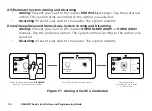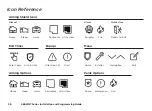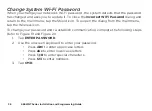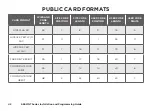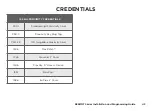Reviews:
No comments
Related manuals for 9800INT Series
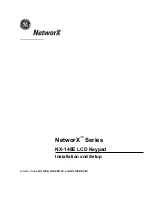
NX-148E - Security NetworX LCD Keypad
Brand: GE Pages: 24
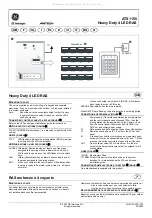
Interlogix Aritech ATS1155
Brand: GE Pages: 2

KTD-404
Brand: KALATEL Pages: 8

K5000
Brand: Hiland Pages: 4

ergo-T
Brand: Ksenia Pages: 8

MKP-150
Brand: Visonic Pages: 8

DS-PKFS-4
Brand: HIKVISION Pages: 2

106-015
Brand: Ness Pages: 4

CL-80
Brand: Visonic Pages: 4

Videofied CMA600
Brand: RSI VIDEO TECHNOLOGIES Pages: 2

XK-1483-UABK24-R
Brand: X-keys Pages: 4

ATS111-N Series
Brand: Aritech Pages: 54

HAA2866
Brand: Velleman Pages: 47

BTCALKEY
Brand: Macally Pages: 12

MG32LCD
Brand: Magellan Pages: 2

Digiplex DGP2-648
Brand: Paradox Pages: 12

Invision CV-920 Series
Brand: CAMDEN Pages: 5

OPTRMT-KIT-9000X
Brand: Eaton Pages: 16