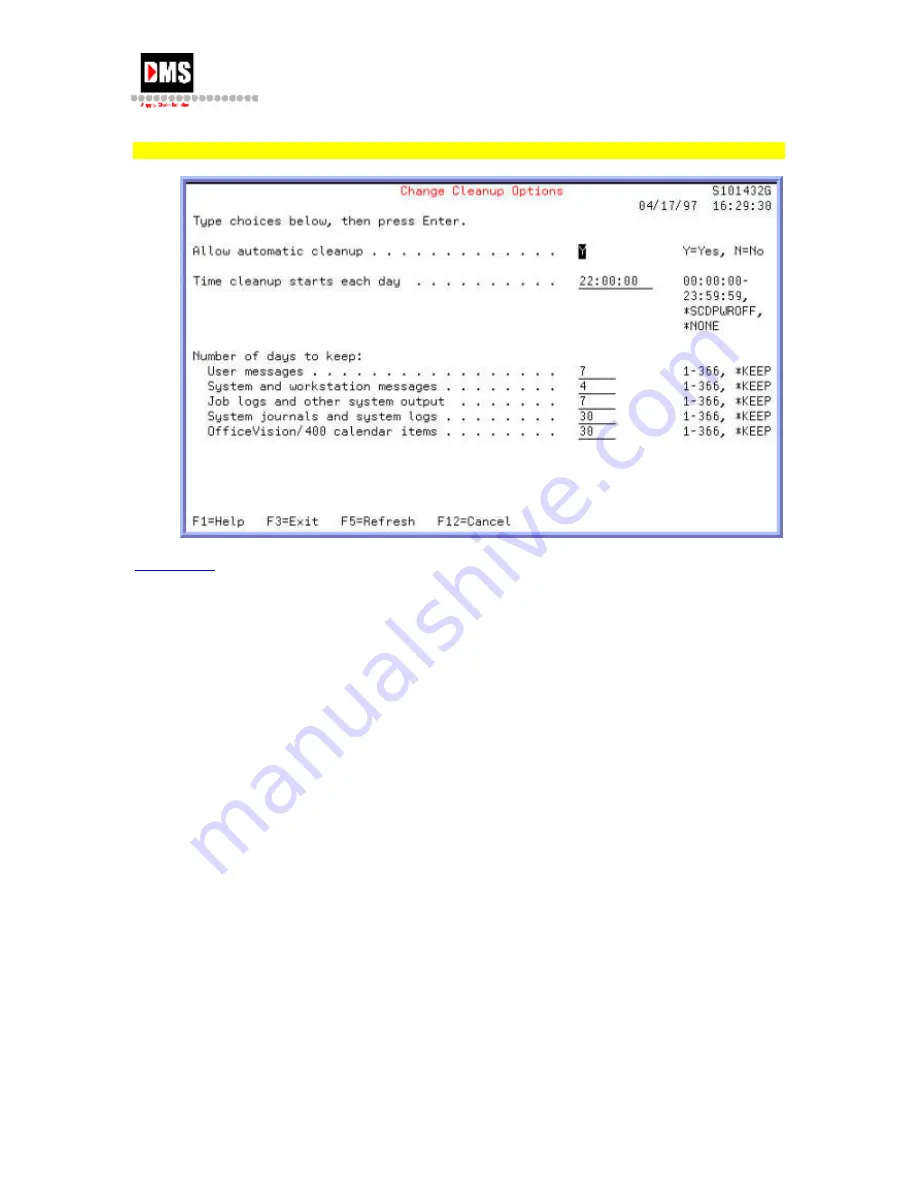Summary of Contents for AS/400
Page 2: ......
Page 6: ......
Page 57: ...AS 400 User Guide DMS Systems Corp 51 October 13 2003 Version 1 0 ...
Page 64: ...AS 400 User Guide 58 DMS Systems Corp October 13 2003 Version 1 0 ...
Page 76: ...AS 400 User Guide 70 DMS Systems Corp October 13 2003 Version 1 0 ...
Page 78: ...AS 400 User Guide Back to Top 72 DMS Systems Corp October 13 2003 Version 1 0 ...
Page 87: ...AS 400 User Guide DMS Systems Corp 81 October 13 2003 Version 1 0 ...