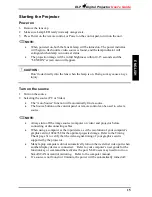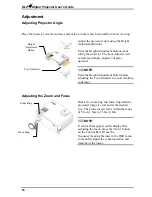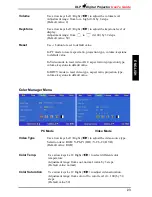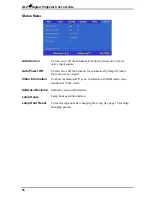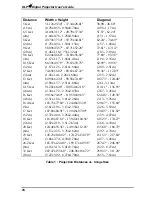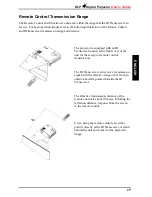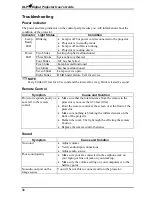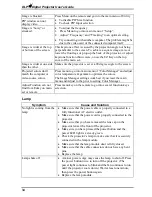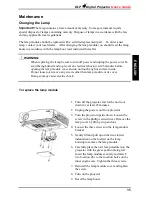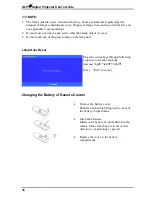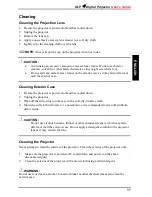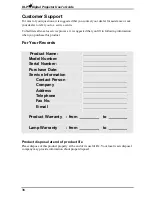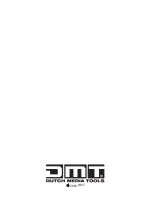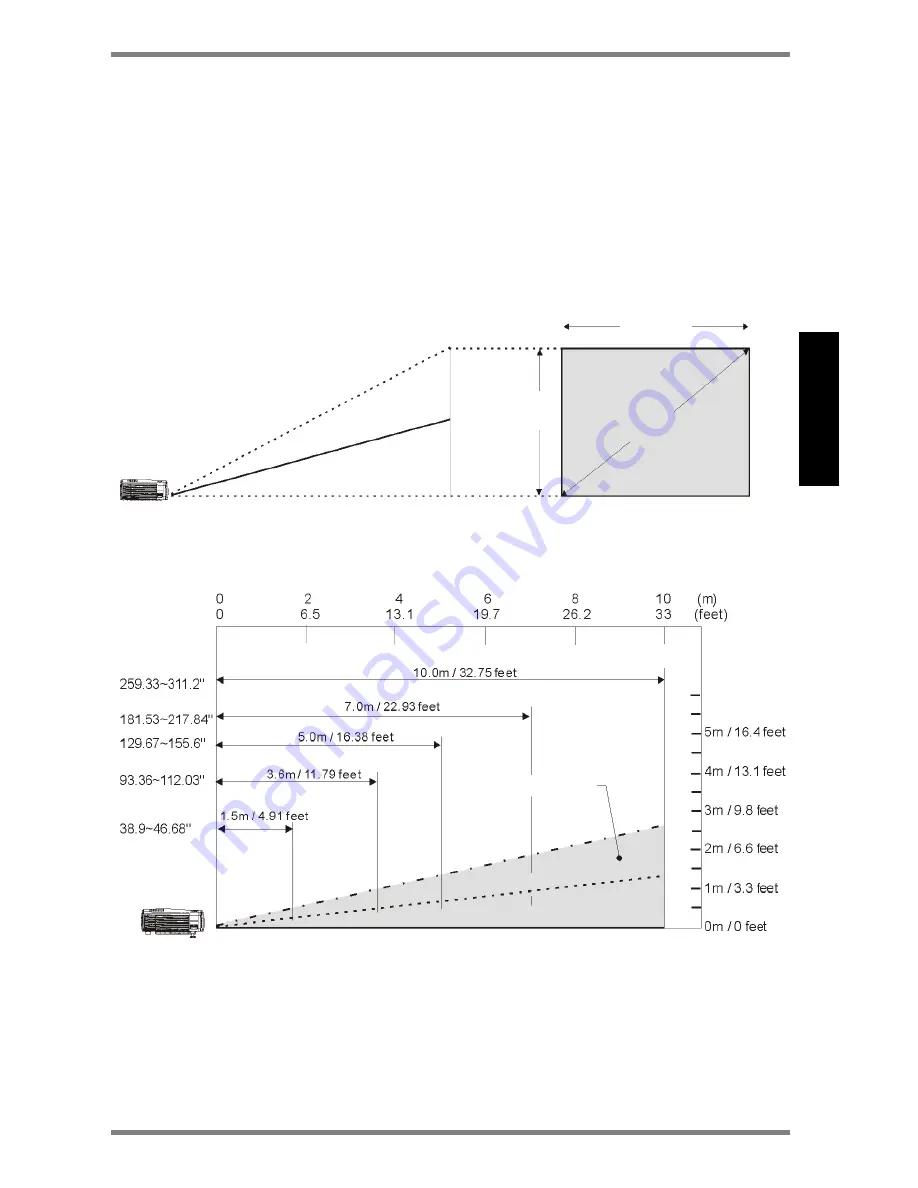
DLP
Digital Projector
User’s Guide
27
ENG
L
ISH
Reference
Positioning the Projector
To adjust the size of the projected image, refer to figures 1 below and table 1 on the next
page for Projection Distances to increase/decrease the distance between the projector and the
projection screen.
Figure 1 : Projection Distance vs. Image Size
Screen
Width
Screen size
(diagonal)
Screen
Height
Center of image
Summary of Contents for D315M
Page 1: ...D315M ORDERCODE 100100 ...
Page 39: ...2006 DMT ...