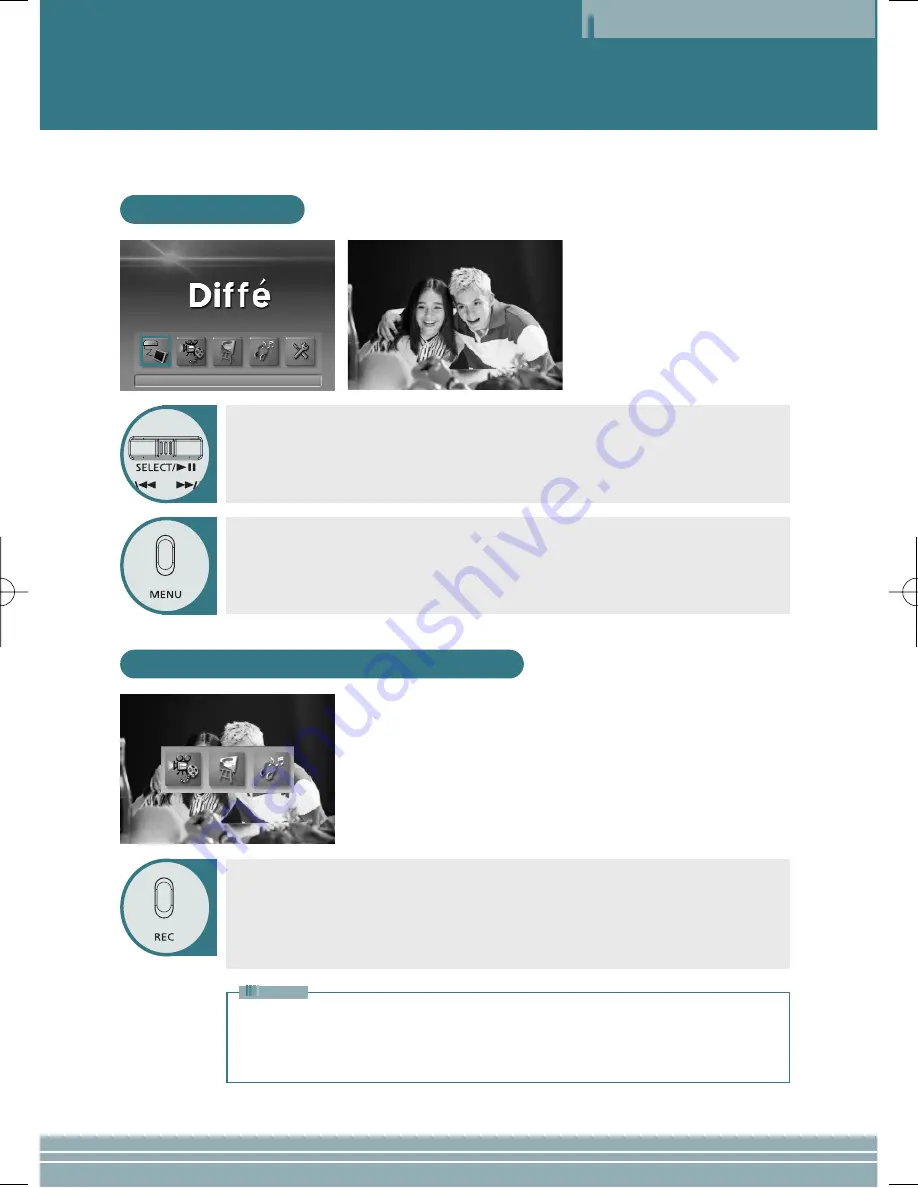
Viewing an External Source
Operation
INPUT MODE
Recording an External Input Signal
6
This player allows you to view an external input signal. For connection of an external component, see
page 13.
After moving to "INPUT MODE" by using the JOG key, press the JOG key.
The external component that is being currently connected will play and the playback
screen will be displayed.
Press the MENU button to exit.
The menu screen will be displayed.
Œ
Œ
Press the REC button.
´
´
After moving to the file format that you want to record by using the JOG key,
press the JOG key.
The Recording screen will appear and recording will start.
To stop while recording, press the STOP button.
• If there is no external input, only the MP3 recording mode will be activated.
• If Macrovision has been set, the Recording function does not operate.
The message "Macrovision detect cannot record” will be displayed.
Note
Summary of Contents for DM-AV10
Page 4: ...Overview Overview 4 ...





























