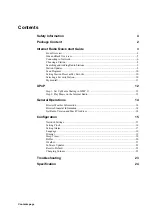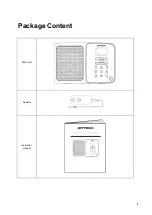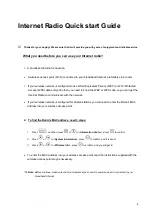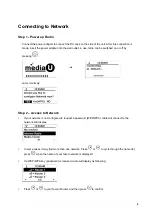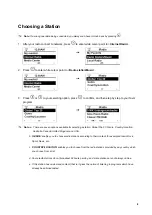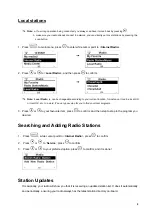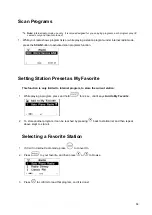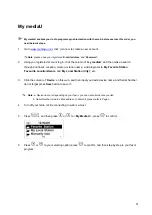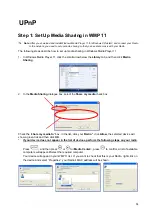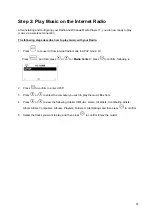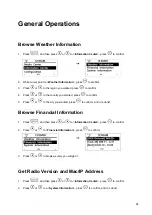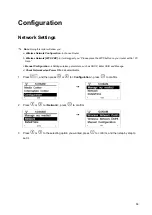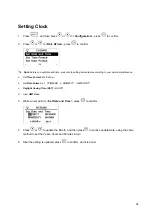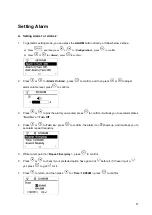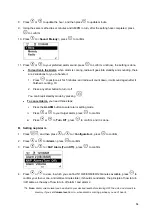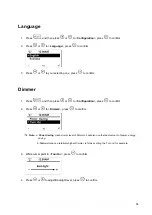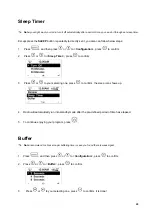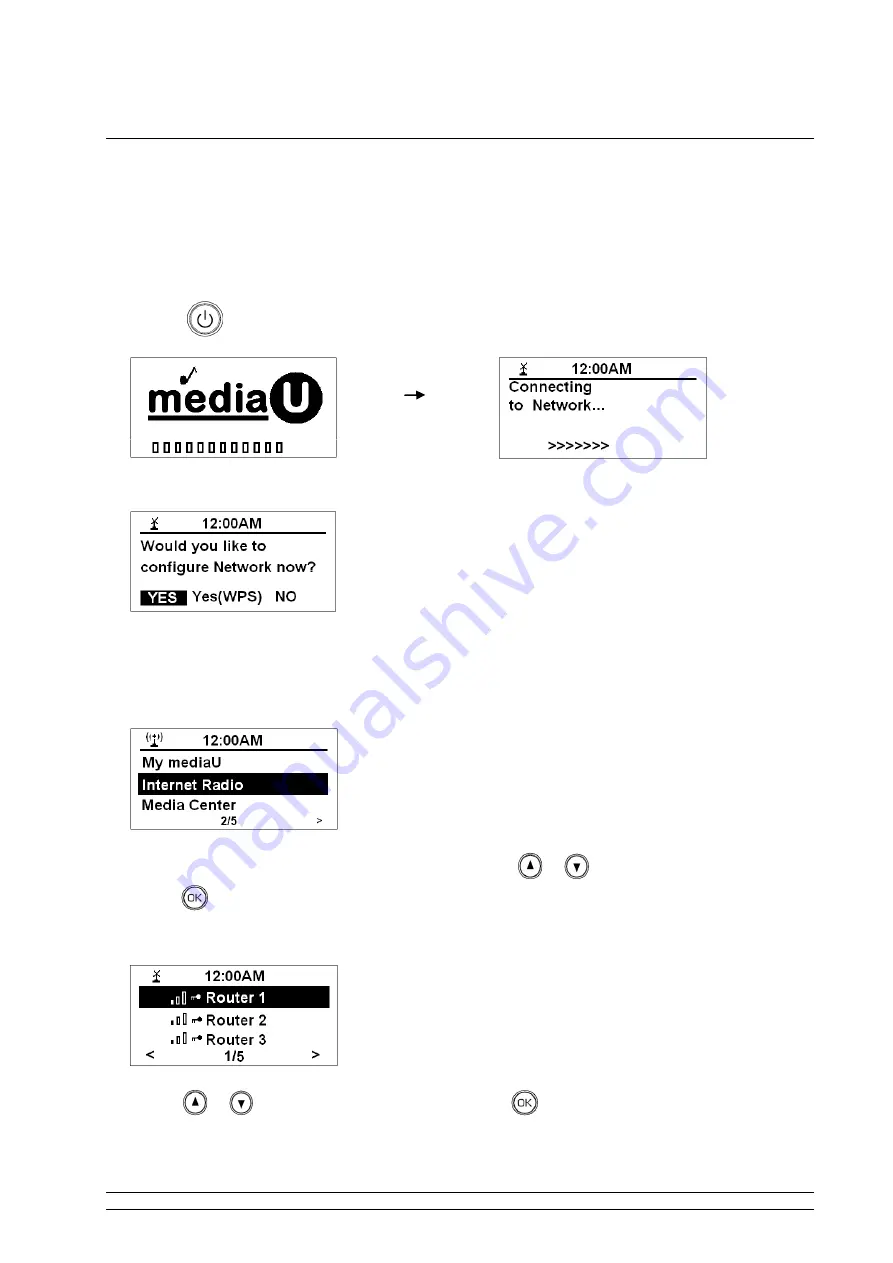
6
Connecting to Network
Step 1 - Power up Radio
Connect the power adapter to connect the DC Jack on the side of the unit. After this connection is
made, insert the power adapter into the wall outlet, in use, radio can be switched on or off by
pressing
.
Later, it will say:
Step 2
– Access to Network
If your network is not configured to request a password (WEP/WPA),
radio
will connect to the
network and display:
In some cases it
may find more than one network. Press
or
to cycle through the name list,
press
when the name of your favor network is displayed.
If a WEP/WPA key (password) is required, radio will display as following:
Press
or
to your favour Router, and then press
to confirm.