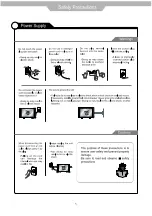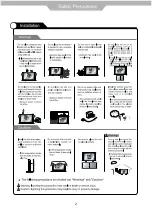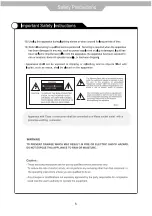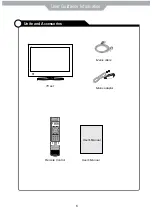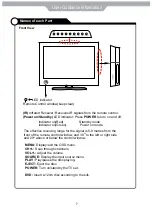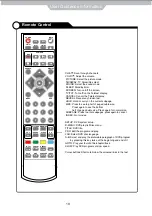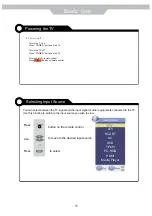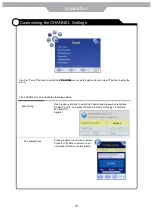Reviews:
No comments
Related manuals for LED24DT-B

NE460
Brand: Samsung Pages: 61

QE32LS03BBUXXU
Brand: Samsung Pages: 44

55HQ8590U/B
Brand: Horizon Fitness Pages: 116

39ME313V
Brand: Magnavox Pages: 2

DTV
Brand: NCE Pages: 38

LE42H6600CU
Brand: Haier Pages: 28

LE26B13200b
Brand: Haier Pages: 57

65E3550
Brand: Haier Pages: 50

LE46A2280
Brand: Haier Pages: 16

55e3500
Brand: Haier Pages: 54

LE32B7600
Brand: Haier Pages: 66

LE43K6600UGA
Brand: Haier Pages: 24

50UG6550GB
Brand: Haier Pages: 72

LE43B9200WB
Brand: Haier Pages: 18
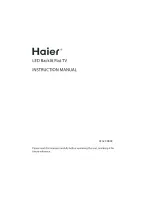
Backlit
Brand: Haier Pages: 192

LE32F32200
Brand: Haier Pages: 53

LE39B9000
Brand: Haier Pages: 17

50UG6550G
Brand: Haier Pages: 72