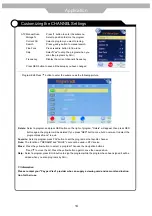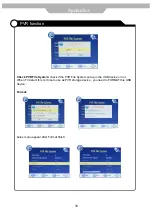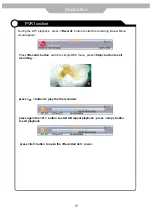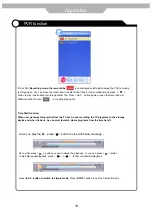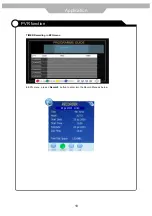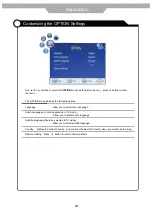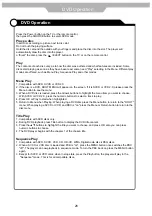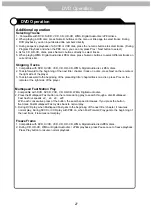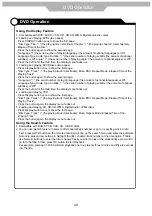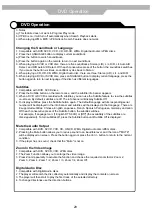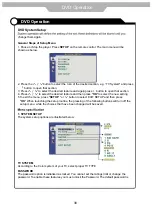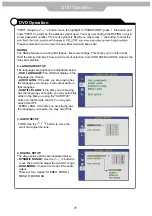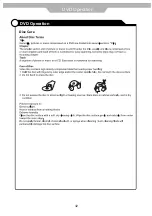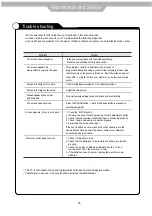28
DVD Operation
DVD Operation
Using the Display Feature
1. Compatible with DVD, SVCD, VCD, CD, HD-CD, WMA, Digital Audio disc discs.
2. Loading and playing DVDs (two pages)
- Press DISPLAY button once to show the first page:
- "Disc Type, Title * / * (the playing title / total titles), Chapter * / * (the playing chapter / total chapters),
Elapsed Time of the Disc".
- Press the button again to show the second page:
- "Language */* (the serial number of playing language / the amount of optional languages) or Off,
Language Type, Audio Type, Subtitle * / * (the serial number of playing subtitle /the amount of optional
subtitles) or Off, Angle * / * (the serial number of playing angle / the amount of optional angles) or Off".
- Press the button for the third time, the display menu fades out.
3. Loading and playing SVCD discs (two pages)
- Press Display button once to show the first page:
- "Disc Type, Track * / * (the playing track / total tracks), Mute, PBC, Repeat Mode, Elapsed Time of the
Playing Track".
- Press the button again to show the second page:
- "Language * / * (the serial number of playing language/ the amount of optional languages) or Off,
Language Type, Audio Type, Subtitle * / * (the serial number of playing subtitle / the amount of optional
subtitles) or Off".
- Press the button for the third time, the display menu fades out.
4. Loading and playing VCD
- Press Display button once to show the first page:
- "Disc Type, Track * / * (the playing track / total tracks), Mute, PBC, Repeat Mode, Elapsed Time of the
Playing Track".
- Press the button again, the display menu fades out.
5. Loading and playing CD, HD-CD, WMA, Digital Audio / JPEG discs
- Press Display button once to show the first page:
- "Disc Type, Track * / * (the playing track / total tracks), Mute, Repeat Mode, Elapsed Time of the
Playing Track".
- Press the button again, the display menu fades out.
Using the Search Feature
1. Compatible with DVD, SVCD, VCD, CD, HD-CD discs.
2. You can use Search feature to select a title/ chapter/track number or go to a specific point in a title.
First, press GOTO button on the remote controller to bring up the search menu and enter the edit state.
Secondly, press Arrow buttons to highlight the title / chapter/ track number or the time option; Thirdly,
use Numeric buttons to enter the title / chapter/ track you want to play or the elapsed time you want to
go to in that title. At last, press OK button to start playback.
For example, entering 01:23:56 will start playback one hour, twenty-three minutes and fifty-six seconds
into the title.