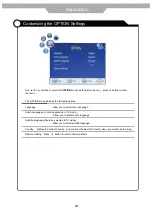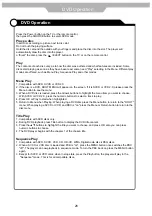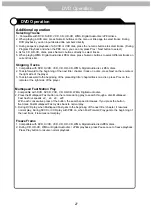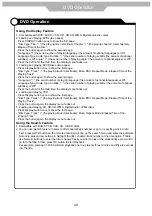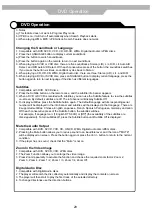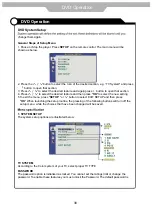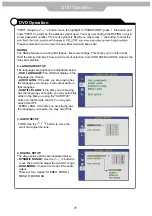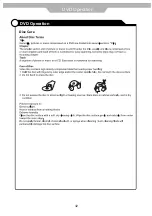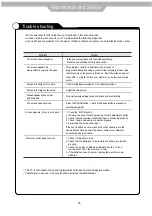Manufactured under license from Dolby Laboratories.
"Dolby" and the double-D symbol are trademarks of Dolby Laboratories.
ROVI:
This item incorporates copy protection technology that is protected by U.S.
patents and other intellectual property rights of Rovi Corporation.
Reverse engineering and disassembly are prohibited.