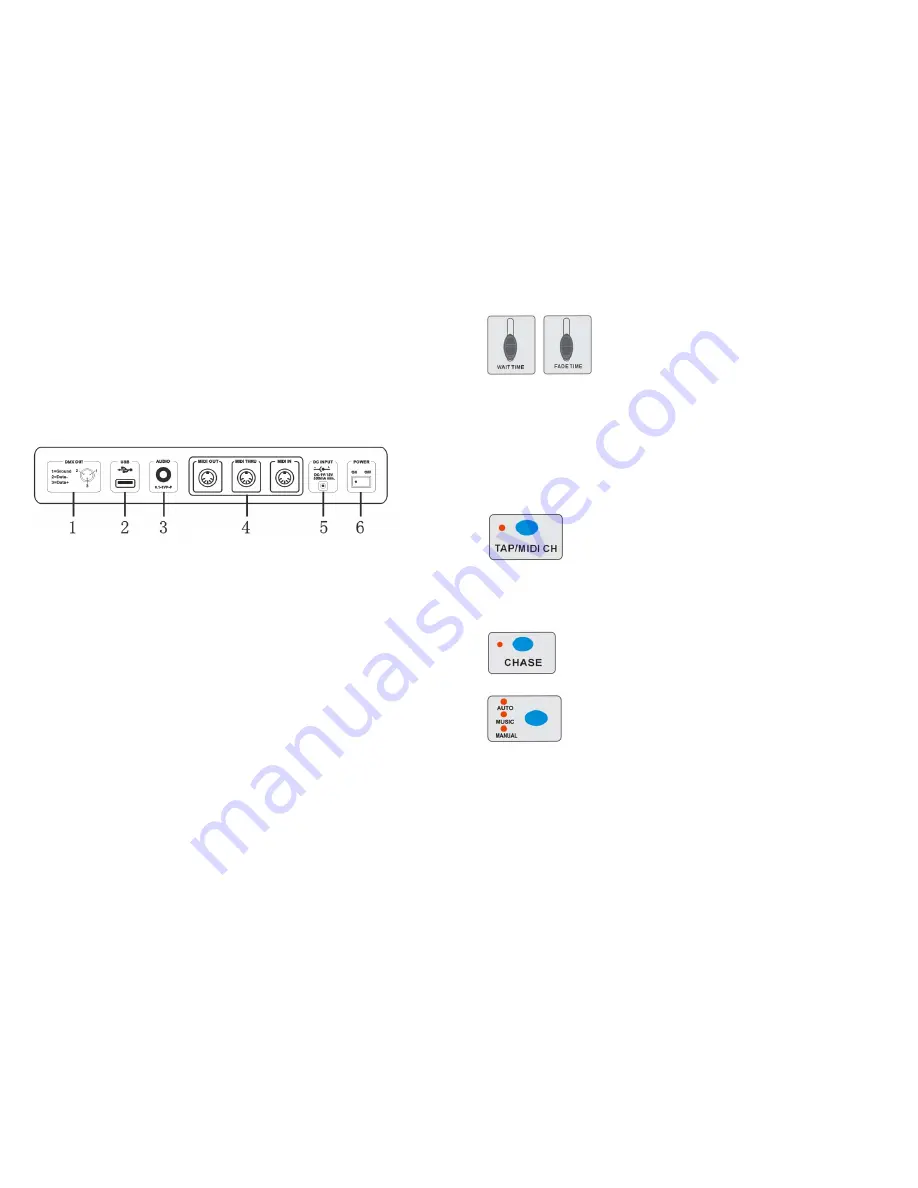
5 A
16. PROGRAM/REC Button
Activates Program mode or Record scenes/chases
17. Insert Button
Add a step to a chase
18. MIDI IN
Receive MIDI signal
19. RELEASE/CLEAR
Clear out the output for faders or clear all the outputs or Reverse mode
20. Del
Delete scenes or chases.
21. TILT Wheel
This jog wheel is used to control the Tilt of the scanner or for programming.
22. WAIT TIME Slider
Used to adjust the chase wait time within the range of 0.1 second to 5
minutes.
23. FADE TIME Slider
Used to adjust the fade time.
3-2 Rear View
1. DMX Out
This connector sends your DMX value to the DMX scanner or DMX
pack.
2. USB PORT
Connect to the computer when upgrading the firmware
3. AUDIO IN
0.1V~1Vp-p.
4. MIDI OUT/THRU/IN
Send/Receive MIDI signal
5. DC Input
DC 9 -12V, 300mA min.
6. Power Switch
This switch turns On/Off the power.
4.
Operation Guide
General
This unit allows you to program 16 fixtures of 32 DMX channels (512CH), 32 programmable
scenes and 16 chases of max.750 steps, using 8 faders and other function buttons. With the use
of two jog wheels, you may easily control the Pan or Tilt of the fixtures. To tailor your special effect
lighting, this unit enables you to Assign or Reverse the DMX channels, or set the DMX address
automatically. In addition, two units can set up communication through the MIDI. You can
download/upload the data by U-Disk for the instant use.
Display Information
The LCD Display contains a maximum of 2x8 characters.
LCD Display Message
Fixture Select Selecting the fixture to control
Movement Select Selecting the movement
Chase Select selecting the chase
Chase 5 Chase 5 is activated.
14 A
2. Press the chase button1-16 to select the chases that you want to run. The LED indicator of the selected
ones will light up.
3. Tap the Auto/Music/Manual button to activate Auto mode. The Auto LED lights indicating Auto mode is
active.
4. After selecting chases you wish to run, you can use the Wait Time slider (or press TAP/MIDI CH button)
and Fade Time slider to adjust the chase to your desired effect.
Hints:
The TAP/MIDI CH button is used to set the speed by tapping the button several
times, the last two taps will define the speed with a maximum of 5 minutes.
TAP/MIDI CH will override any previous setting of the Wait Time slider unless the slider
is moved again.
4-7.3 Music Mode
1. Press the CHASE button to enter into the CHASE Mode.
2. Press the chase button1-16 to select the chases that you want to run.
3. Tap the Auto/Music/Manual button to activate Music mode. The Music LED lights indicating Music mode
is active
4. You can adjust the sensitivity by pressing UP/DOWN button.
5. The chases you've selected will chase in a sequential order according to the music rhythms detected by
the built-in microphone.
4-7.4 USB for Update/Saved/Download/Formatting
Summary of Contents for CA-3216W
Page 2: ...1 A 18 A ...




























