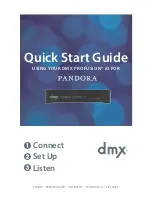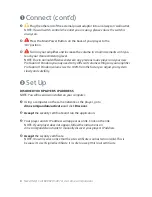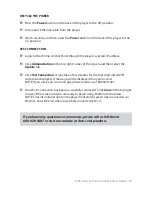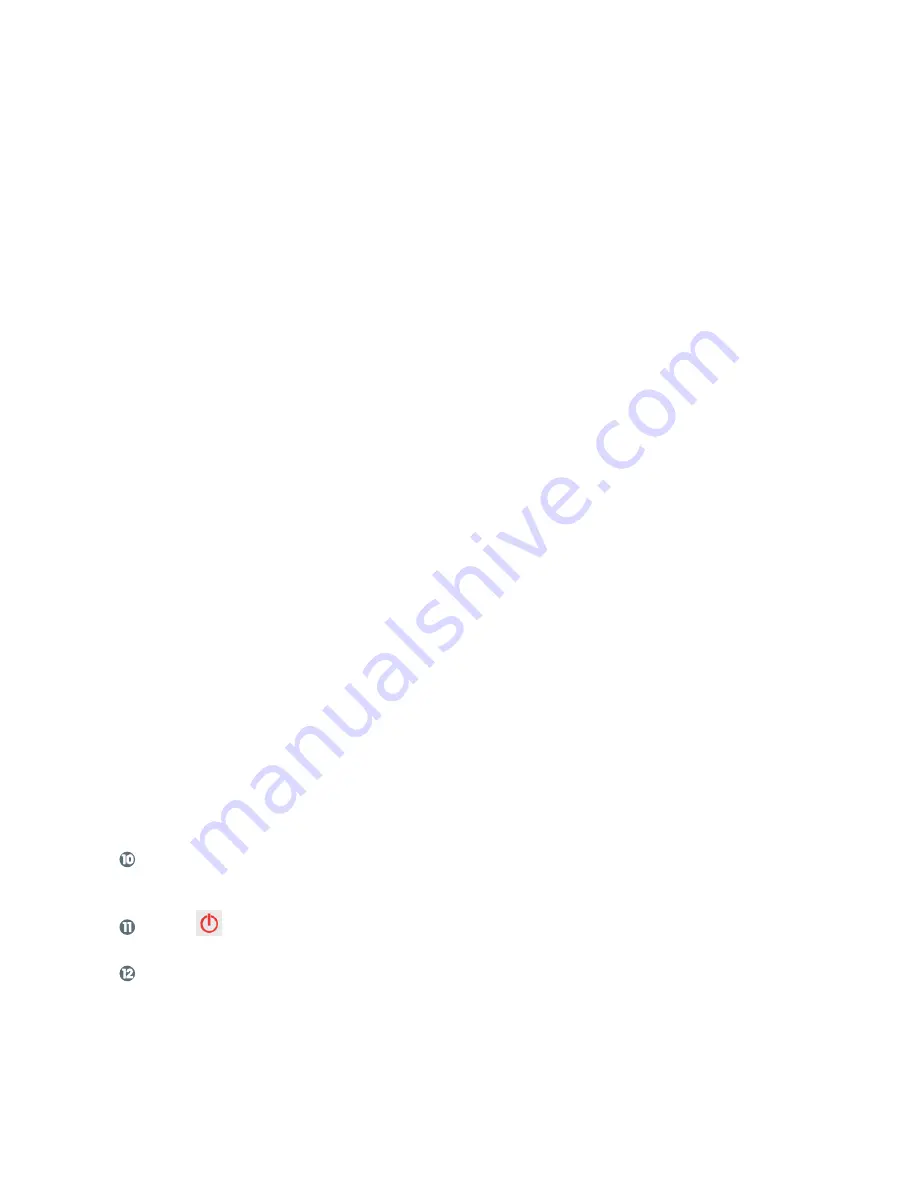
10
Need Help? Call 800.929.5407 or visit dmx.com/pandora
CONFIGURE WIRELESS SETTINGS MANUALLY
1
Login to your Online Control Panel.
2
Click Administration in the top right corner, then select the Network tab.
3
The Wireless panel will show ‘Disabled’. Click Edit and check the box next to
‘Enabled’.
4
In the wireless panel, select the IP type: DHCP or STATIC.
If you do not know your
IP type, contact your network administrator or Internet Service Provider.
a. DHCP is the default. If this is correct for your system, skip to step 5.
b. For Static IP: Enter the IP address, Subnet mask, Default gateway, the DNS
primary, and as needed, DNS secondary for the player.
NOTE:
These fields require three digit entry for each octet
(ex: 198.162.010.001=correct; 198.162.10.1=incorrect). You may need to
contact your network administrator for permissions and other information.
5
Click Scan to let the player search for your wireless network or ESSID. If your
wireless network
does not broadcast its ESSID, you may enter it directly.
6
Once the scan is complete, click the button next to your network and then
click Select.
7
Verify the correct security type or select an option from the drop down list.
8
Enter the password for your wireless network and click Save.
9
Click Refresh to update the wireless network information. It may take several
minutes for the player to obtain a wireless IP address. If it does not immediately
update, wait a few minutes and click Refresh again.
Bookmark this page for quick access to your Online Control Panel.
This is the new address where you will access the Online Control Panel.
Click on the Online Control Panel or press Standby on the remote control.
Logout of the Online Control Panel.