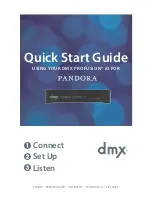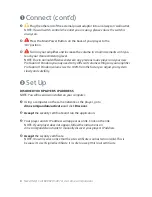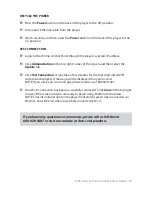ProFusion
i
O Pandora Quick Start Guide
11
RECYCLE THE POWER
1
Press the Power button on the back of the player to the ‘off’ position.
2
Disconnect Ethernet cable from the player.
3
Wait 5 seconds, and then press the Power button on the back of the player to the
‘on’ position.
TEST CONNECTION
1
Login to the Online Control Panel through the player’s wireless IP address.
2
Click Administration in the top right corner of the screen and then select the
Update tab.
3
Click Test Connection. It may take a few minutes for the four digit install PIN
code to be displayed. A message will be displayed if any errors exist.
NOTE:
If you receive an error message, please contact us at 800.929.5407.
4
Your Wi-Fi connection has been successfully connected. Click Zone in the top right
corner of the screen and you are ready to begin using Pandora for business.
NOTE:
The Link indicator light on the player front panel is green when connected via
Ethernet, but will be red when successfully connected by Wi-Fi.
If you have any questions or comments, please call us toll-free at
800.929.5407 or visit our website at dmx.com/pandora.