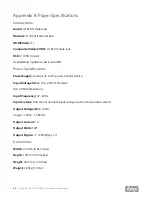25
Need Help? Call 800.929.5407 or visit dmx.com/pandora
2
Select the IP Type: DHCP or STATIC.
a. DHCP is the default. If this is correct for your system, please skip to step 3.
b. For Static IP: Enter the IP address, Subnet mask, Default gateway, DNS primary and DNS
secondary for the player.
NOTE
: These fields require three digit entry for each octet. See image below for proper format (ex. 198.162.010.001=correct;
198.162.10.1=incorrect).
3
Click Save to commit your changes.
NOTE:
DNS setting is required. For DHCP, DNS should resolve automatically, but if your stream does not begin playing, consult your Network Administrator
or ISP.
Wireless Network Settings
Before you begin Wi-Fi setup, ensure the player is in range of your wireless network and the USB Wi-Fi adaptor
is inserted into the USB port on the rear of the player. It is necessary that your player remain connected to
your network by an Ethernet cable to perform Wi-Fi setup. Once the wireless connection is established and
confirmed, the Ethernet cable can be removed.
NOTE
: Your player may have different IP addresses for Ethernet and Wi-Fi, and therefore the IP address where you access the Online Control Panel may be
different. If you are switching between the two configurations, bookmark the IP address for the connectivity method you will be using.
HOW TO CONNECT THE USB WI-FI ADAPTOR
1
Place your player in Standby mode using the Online Control Panel or remote control.
2
Press the Main Power Button on the back of the player to the ‘off’ position.
If required, Static IP
information can be obtained
from your network
administrator or ISP.