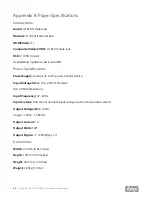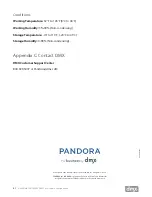27
Need Help? Call 800.929.5407 or visit dmx.com/pandora
HOW TO CONFIGURE WIRELESS MANUALLY
1
Click Edit.
a. If the Wireless panel shows
‘Disabled’,
check the box next to
‘Enabled’.
b. If Wireless has been enabled previously
’
, proceed to the next step.
2
Select the IP type, either DHCP or STATIC. If you need help determining your IP type and information,
contact your ISP or network administrator.
a. DHCP is the default. If this is correct for your system, please skip to step 3.
b. For Static IP: Enter the IP address, Subnet mask, Default gateway, the DNS primary and DNS
secondary for the player.
NOTE
: These fields require three digit entry for each octet (ex. 198.162.010.001=correct; 198.162.10.1=incorrect).
3
Click Scan to let the player search for your wireless network, or ESSID. If your wireless network does not
broadcast its ESSID you may enter the ESSID directly.
4
Once the scan is complete, select the radio button next to the network name and click Select.
5
Verify the correct security type or select an option from the drop down list.
TIP
: the scan feature shows the security type required for your network and automatically enters the value when a network is selected.