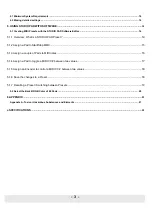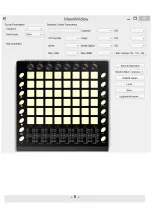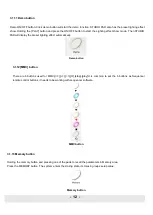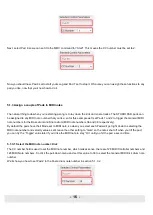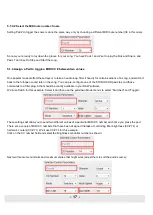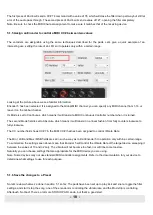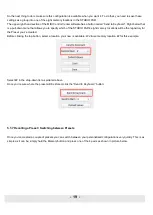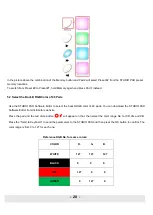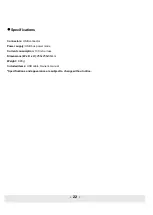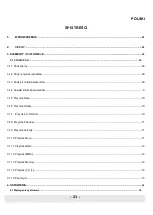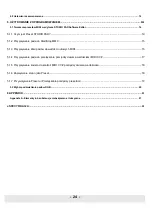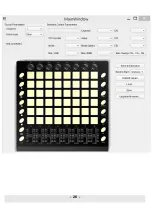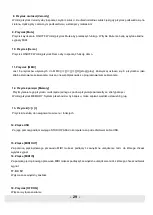- 16 -
Next, select
Pad 8 so we can set it to the MMC command for “Start”. This means the CC number must be set to 2:
Now you should have Pad 8 set to start your song and Pad 7 set to stop it. Of course you can assign those functions to any
pad you like, now that you know how to do it.
5.1.3 Assign a couple of Pads to MIDI notes
The natural thing to do when you’re starting a song is to lay down the kick and snare tracks. The STUDIO PAD pads can
be assigned to any MIDI note number that you like, so for this example we’ll set Pads 1 and 2 to trigger the General MIDI
note numbers for the Bass drum and Snare drum (MIDI note numbers 36 and 38, respectively).
By default the pads h
ave their Mode set to MIDI note, so when you select each Pad we’ll get right down to selecting the
MIDI note number and velocity values. Let’s leave the other setting to “Gate” so the notes shut off when you lift the pad;
you can try the “Toggle” value later if you’d like the MIDI note to stay “On” until you hit the pad a second time.
5.1.3.1
Select the MIDI note number: Kick
The CC number field is used to set the MIDI note number, which makes sense: there are 128 MIDI Controller numbers and
128 MIDI Note numbers. So click the pull-down menu and set this value to 36 to select the General MIDI Kick drum note
number:
We’ll show you how to set Pad 2 to the Snare drum note number in section 5.1.3.2.