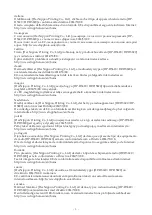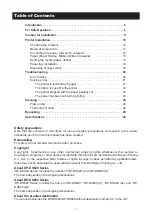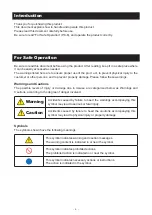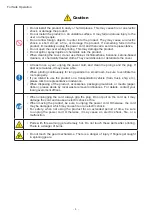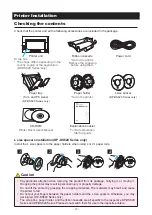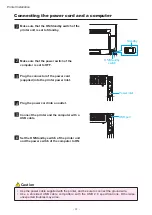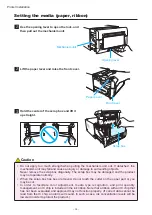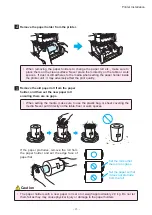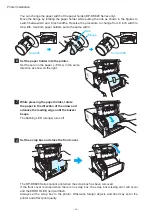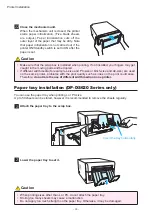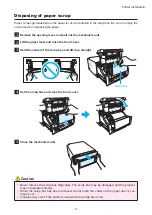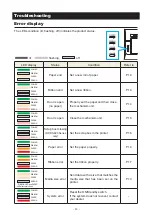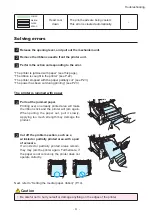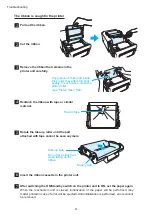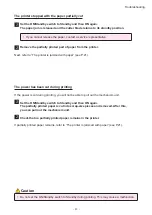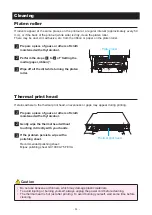- 9 -
Caution for installation
• Before using the product, read “For Safe Operation” carefully and observe the instructions
therein�
• Use care when moving the product� Never try to carry the product alone� Dropping it may cause
injury or property damage�
• Do not use or store the product near a fire, humid places, in direct sunlight, near an air
conditioner or heater, or any other location with unusually high or low temperature, strong
humidity, or excessive dust�
• Do not place the product where chemical reactions occur, such as in a laboratory�
• Do not install the product where there is salinity or corrosive gas in the air�
•
The product must be installed on a firm, level surface where there is ample ventilation.
• Do not put anything on top of the product�
• Do not use the product near a radio or television, and do not use the same wall outlet for the
product and a radio or television� Otherwise radio or television reception may be adversely
affected�
•
Do not use a power voltage or a frequency other than those specified.
• Do not put anything on the power cord or step on it�
• Do not drag or carry the product by the power cord or the USB cable�
• Avoid plugging the power cord into an outlet with many other cables connected�
• Do not bundle the power cord�
• Always grip the plug housing, not the cord, to plug or unplug the power cord�
• Always unplug the power cord before connecting or disconnecting the USB cable�
• Avoid using a long USB cable or connecting it to any noise-producing device� If it is unavoidable,
use a shielded cable or twisted pair for each signal�
•
Use a shielded USB cable compatible with the USB 2.0 specifications.
• Place the product near the outlet where the power cord can be unplugged easily to shut the
power off�
• Use an AC outlet that accepts a three-pronged plug� Otherwise, there may be a danger of
electric shock�
• Do not use the cord set supplied with the printer for other devices�
• Use the cord set supplied for the product�
•
This product is not intended for use in the immediate/direct visual field of the display work place.
To avoid disturbing reflections on the display work place, this product shall not be placed in the
immediate/direct field of vision.
• Use as a network printer is not anticipated�
Any use in conjunction with a network will be the
customer’s sole responsibility�