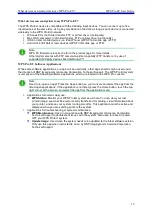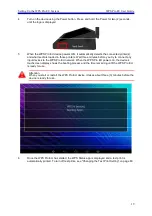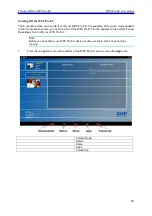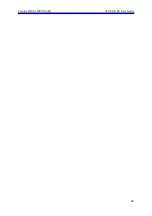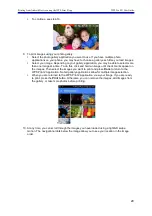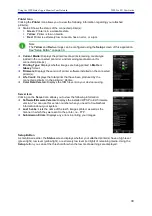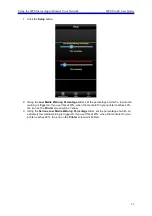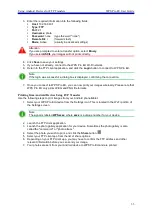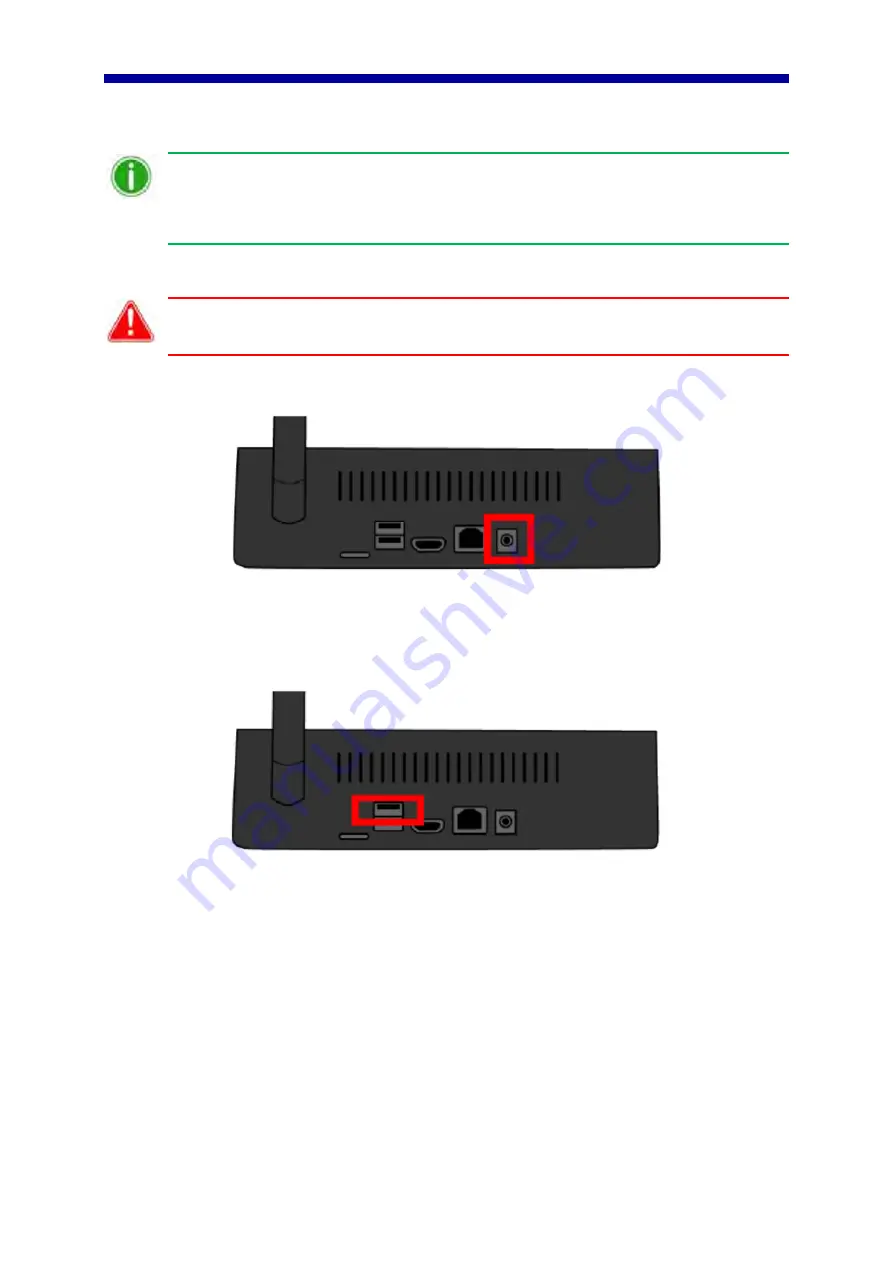
Setting Up the WPS Pro EU System
WPS Pro EU User Guide
18
Setting Up the WPS Pro EU System
Note
Be sure you plug in and turn ON the printer before you connect to the WPS Pro EU device.
When WPS Pro EU starts, it automatically configures the network for the connected printers.
If you change printer connections, shut down your device and then restart it. See "Turning
Off the WPS Pro EU" on page 22 to properly reboot your device.
1.
Turn ON your printer(s).
Attention
If your printer(s) are NOT powered ON, they will not be detected when connected to the
WPS Pro EU device.
2.
Plug the power cable into a properly grounded power outlet and into the WPS Pro EU power
port on the back of the device.
Figure 2. WPS Pro EU Power Port
3.
Connect the printer(s) to the USB ports on the back and side of the WPS Pro EU device. If you
are connecting only one (1) printer to the device, connect the printer USB cable to the
top/upper USB port on the back of the device.
Figure 3. WPS Pro EU top/upper USB
WPS Pro EU can connect to two (2) DNP printers simultaneously.
You must connect to the top/upper
USB port on the back of the device first
. The WPS Pro EU device can be connected to the following
DNP printers: Ds40, DS80, DS620A/ DS620, DS820A/DS820, RX1, and RX1-HS.
Summary of Contents for WPS Pro EU
Page 1: ...WPS Pro EU WirelessPrintServerPro User Guide 2016 DNP PN DOC U WPS PRO EU R01 REV 11 3 2016...
Page 2: ...2...
Page 6: ...WPS Pro EU User Guide 6...
Page 12: ...Important Safety Instruction WPS Pro EU User Guide 12...
Page 15: ......
Page 26: ...Turning Off the WPS Pro EU WPS Pro EU User Guide 24...
Page 61: ...Print Size Chart WPS Pro EU User Guide 59...