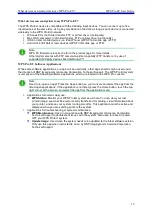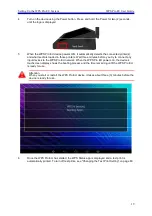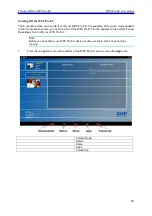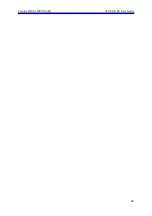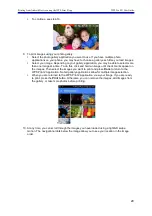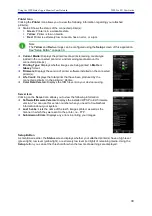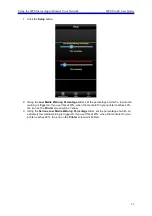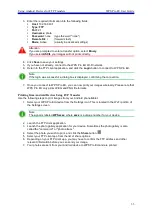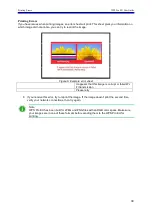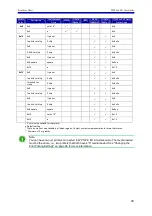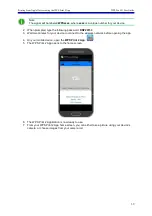Printing from Android Devices using the WPS Print 2 App
WPS Pro EU User Guide
27
Note
The signal will be labeled
WPSxxxx
, where
xxxx
is a unique number for your device.
2.
When prompted, enter the password:
DNP20153
. (ALL CAPS)
3.
Wait until your device shows as connected to the WPS Pro EU Wi-Fi network. This can take
up to two minutes.
4.
On your mobile device, open the
WPS Print 2 App
.
5.
The WPS Print 2 Application is now ready to use.
6.
At the WPS Print home screen, press the blue + button to open your image options.
7.
Select either the
Camera
or
Gallery
option from the menu.
8.
To print images using your camera:
Once your device’s default camera application opens, take your picture.
When you are returned to the WPS Print 2 Application, view your image. If you are ready
to print, press the
button. Otherwise, you can remove the images, add images from
the gallery, or take more photos before printing.
Summary of Contents for WPS Pro EU
Page 1: ...WPS Pro EU WirelessPrintServerPro User Guide 2016 DNP PN DOC U WPS PRO EU R01 REV 11 3 2016...
Page 2: ...2...
Page 6: ...WPS Pro EU User Guide 6...
Page 12: ...Important Safety Instruction WPS Pro EU User Guide 12...
Page 15: ......
Page 26: ...Turning Off the WPS Pro EU WPS Pro EU User Guide 24...
Page 61: ...Print Size Chart WPS Pro EU User Guide 59...