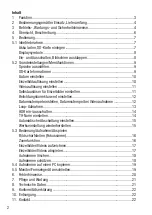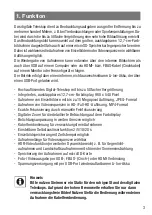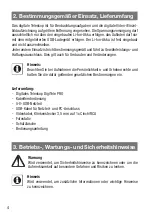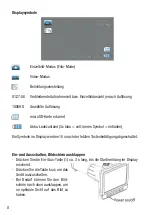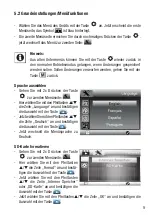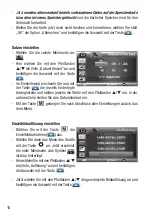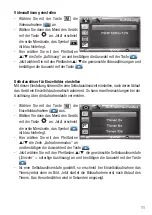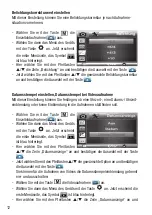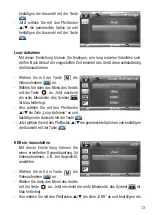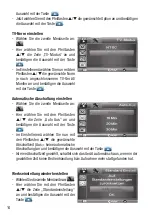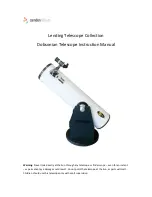1
1
Digitales Teleskop DigiTele PRO
Artikelnummer: DNT000009
Bitte lesen Sie diese Bedienungsanleitung vor der Installation und Inbetriebnahme komplett durch und
bewahren Sie die Bedienungsanleitung für späteres Nachlesen auf. Wenn Sie das Gerät anderen Personen
zur Nutzung überlassen, übergeben Sie auch diese Bedienungsanleitung.
Digitales Teleskop DigiTele PRO
Artikelnummer: DNT000009
Bedienungsanleitung
Importeur: dnt Innovation GmbH
Maiburger Straße 29 · 26789 Leer · Germany
www.dnt.de