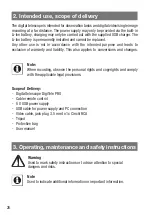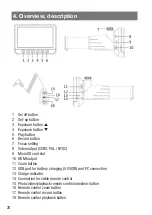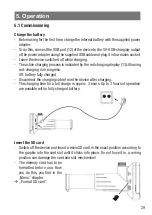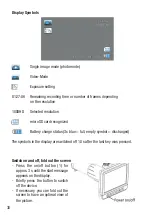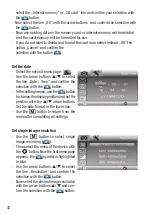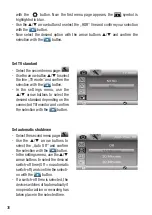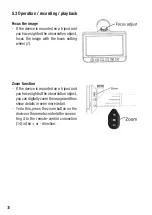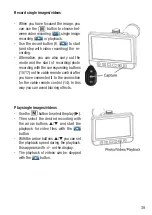40
41
Delete recordings
- Use the
button to select the play (
).
- Then use the
/
arrow buttons to select the desired recording (do not start
the video!) And press the
button. The „Delete / Protection“ dialog appears.
Here, use the arrow buttons
/
to select the desired option and then press the
button.
- Now the question appears whether the selected recording („Deletions at the
moment“) or all recordings on the memory card („All“) should be deleted. Select
the desired option again with the arrow buttons
/
and then press the
button.
- Now the query appears whether to delete. Here you can use the arrow buttons
/
to choose whether you really want to delete or cancel the process.
- Confirm the corresponding selection with the
button.
- Now you can exit the deletion dialog with the
button.
Protect recordings
- Use the
button to select the play (
).
- Then use the
/
arrow buttons to select the desired recording (do not start
the video!) And press the
button. The „Delete / Protection“ dialog appears.
Here, use the arrow buttons
/
to select the desired option and then press
the
button.
- Now the question appears whether the selected recording should be protected
(„Protect one“), an existing deletion protection for this recording should be removed
(„Open one“) or whether all recordings should be protected or unlocked accordingly.
- Use the
/
arrow buttons to select the desired option and then press the
button.
- A key symbol now appears in the play mode for a file that is now protected; in the
case of an unlocked file, the previously active key symbol has disappeared.