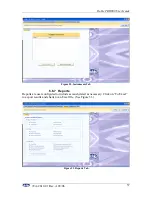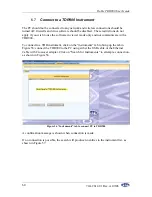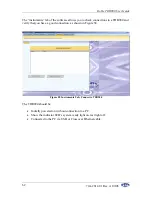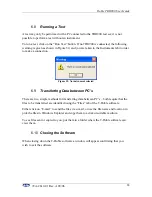Doble TDR900 User Guide
72A-2612-01 Rev. A 09/06
54
6.6.5 Overlay
Signals
The Overlay signals tab allows different results to be compared. If no signals have been
added to the overlay, then a null (empty) screen, as shown in Figure 46, is displayed.
Signals may be added from the “Overlay” button on the Files tab or from the “Add to
Overlay” option at the bottom of the legend in the “Test Results – Signals” sub-tab.
Figure 46. Overlay Signals Tab – Default Setup
Signals may be added to the overlay in two ways:
•
Clicking on “Add to Overlay” on the “Test Results” Legend tab
•
Click on the “Overlay” button on the “Files” tab
Figure 47 shows a single result added to the “Overlay” tab; the legend is slightly different
in that the lowest box has a check box to show or remove the entire set of results and a
red button to remove the results from the overlay, as shown in Figure 48.
Figure 49 shows the “Overlay” tab with two results added.
Summary of Contents for TDR900
Page 4: ...Doble TDR900 User Guide 72A 2612 01 Rev A 09 06 iv This page intentionally left blank ...
Page 6: ...Doble TDR900 User Guide 72A 2612 01 Rev A 09 06 vi This page intentionally left blank ...
Page 16: ...Doble TDR900 User Guide 72A 2612 01 Rev A 09 06 4 Figure 2 TDR900 Instrument Front View ...
Page 30: ...Doble TDR900 User Guide 72A 2612 01 Rev A 09 06 18 This page intentionally left blank ...
Page 38: ...Doble TDR900 User Guide 72A 2612 01 Rev A 09 06 26 This page intentionally left blank ...
Page 76: ...Doble TDR900 User Guide 72A 2612 01 Rev A 09 06 64 This page intentionally left blank ...