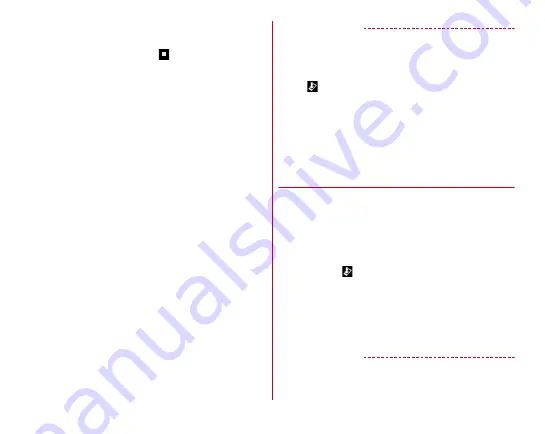
Appendix/Index
189
■
When the icon is not displayed on the status bar
Perform the update by the following operations.
1
From the Home screen,
→
[Settings]
→
[System]
→
[About phone]
→
[Software Update]
→
[Update now]
Downloading starts.
2
When the message to start the installation
appears, tap [OK]/[Install].
・
Depending on the update contents, the confirmation
screen about updating appears after tapping [Update
now].
・
When the confirmation screen appears, follow the
procedure below.
a
Select an upgrade method
Perform now (only via Wi-Fi) :
Immediately download
the update file via Wi-Fi connection.
Perform at scheduled time (via Wi-Fi/Xi) :
Via Wi-Fi
connection or Xi/FOMA, the update file will be
downloaded automatically at the reserved time.
・
If download via Xi/FOMA is not available, [Perform at
scheduled time (only via Wi-Fi)] appears. When the
sp-mode is not set, the update cannot be performed
by tapping [Perform at scheduled time (only via
Wi-Fi)]. Use Wi-Fi.
b
Select operation
Download and Install :
After downloading is complete,
the installation starts automatically. If you do not tap
[OK], the installation starts 10 seconds after.
Download :
When downloading of the update file is
complete, the installation will not start automatically.
To install, you are required to perform the installation.
✔
INFORMATION
・
When the latest software is applied to the terminal, "No
upgrade is needed. Use it as it is." appears.
・
If downloading stops on the way, already downloaded data is
retained for up to 14 days. To resume downloading, resume
from
(Download stopped) on the notification panel.
・
When [Perform at scheduled time (Wi-Fi/Xi)] is selected, time
for download is automatically set. Changing start time is
unavailable. If you do not want to download at the
automatically set time, tap [Software Update]
→
[Back] and
then tap [Perform now (only via Wi-Fi)] to download the
update file.
◆
Updating applications
・
After updating, check if there is an update for application.
Operations may become unstable or function may not work
properly without updating the application. Be sure to
upgrade to the latest version.
■
Updating from the notification icon
After the updating is complete, the terminal restarts and the
notification icon
(Updating has been completed) appears.
Open the Notification panel
→
[Updating has been completed]
→
[OK] to update applications in the update list.
■
Updating from Play Store
From the Home screen, [Play Store]
→
Flick right the left edge
of the screen
→
Update each application in [My apps & games].
✔
INFORMATION
・
For OS version support information on each application,
contact the application provider.







































