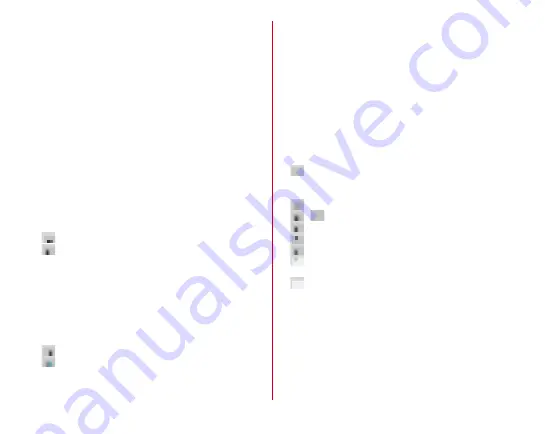
Before using the terminal
42
手書き
(Handwritten input) :
Switch to handwritten input
全画面手書き
(Handwritten in full-screen) :
Switch to full-
screen handwritten input
上書き手書き
(Overwrite handwritten input) :
Enable/
disable overwrite handwritten input
定型文
(Common phrase) :
Display common phrases
記号
(Symbol)
・顔文字
(Smiley)
・絵文字
(Pict) :
Display a
list of number/symbol/smiley/pict/pict D
テーマ切替
(Change theme) :
Change the keyboard theme
引用アプリ
(Quotation app) :
電話帳引用
(Quote
phonebook) or Password manager
Tap [
設定
(Settings)] to select an application that is
activated by flicking key up.
設定
(Settings) :
Setting for Super ATOK ULTIAS
オススメ機能
(Recommended function) :
Keyboard
selection, Flick learning mode, ATOK Keyword Express
・
Flick up to activate quotation app you set. Flick right to
enter postal code
→
[
変換
(Conversion)] to enter address
corresponding to the postal code.
(Touch and hold) : Activate voice input
: Display characters assigned to a key in the reverse
order
f
Move the cursor to left
・
On the numeric keypad, flick up or down to move the
cursor up or down, or flick right to move the cursor to the
right.
On the QWERTY keypad, flick up to move the cursor up,
or flick right to move the cursor down.
g
Display a list of number/symbol/smiley/pict/pict D
h
:
Switch input mode to Kana/Alphabet
: Switch input mode to Kana/Alphabet/Number
i
Backspace (Delete a character to the left of the cursor)
・
After a character is fixed, flick a key up to delete the
character on the right to the cursor and flick to the left to
delete all characters on the left to the cursor.
・
Flick down on the key to restore a character deleted after
it was fixed (or flick right in handwritten input mode in
portrait view).
j
Move the cursor to right
・
On the numeric keypad, flick up or down to move the
cursor up or down, or flick left to move the cursor to the
left.
On the QWERTY keypad, flick up to move the cursor up,
or flick left to move the cursor down.
k
: Enter space
・
Flick up to enter a one-byte space in two-byte input
mode, or a two-byte space in one-byte input mode.
: Convert character
l
/
: Fix or enter linefeed
: Move the cursor to the next entry field
: Search
: Execute
m
: Convert to voiced/semi-voiced sound/small/geminate
consonant characters
: Switch uppercase and lowercase of alphabet
n
Switch uppercase and lowercase of alphabet
・
Tapping this button switches the text case in this order:
uppercase (the first letter of each word)
→
caps lock
→
lowercase.












































