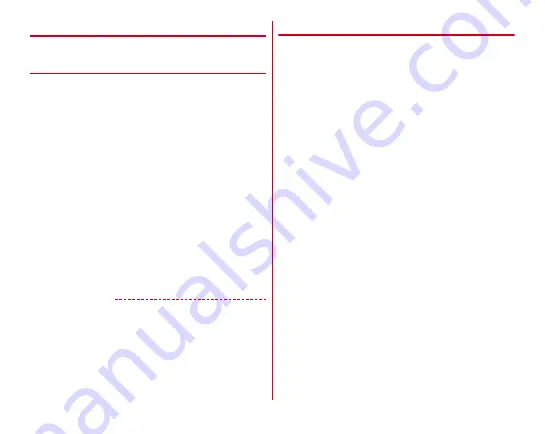
Mail/Browser
85
◆
Setting Email
Make Email settings.
❖
General settings of NX! Mail
1
On the folder list screen, [MENU]
→
[Settings]
2
Set required items
Incoming settings :
Set the operation when receiving an
mail.
Account settings :
Add the account and settings.
→
Change layout :
Set the layout of the folder list screen.
Mark :
Set the mark available for received mails.
・
Up to 3 marks can be set.
Display folder :
Set whether to display the folders of
protect/unclassified/SMS.
Signature :
Set the signature.
SMS :
Set the SMS application used as default and set the
operation when receiving SMS.
Other :
Perform other settings related to NX! Mail such as
quoting for reply, displaying the reply source mail/SMS
on the reply screen, displaying the mail sending screen,
changing the backup destination for emails.
✔
INFORMATION
・
Tap [Information] to check the NX! Mail version, saved
numbers of mails, and used license.
❖
Account settings of NX! Mail
・
Available items vary depending on account type.
<Example> Setting IMAP account
1
On the folder list screen, [MENU]
→
[Settings]
→
[Account settings]
The account list screen is displayed.
2
Select an IMAP account
→
Set each item
Account name display :
Edit an account name.
Change icon :
Change the icons displayed next to the
account names.
Name displayed in outgoing email :
Edit the displayed
name to be displayed to the receiver of emails.
Default send address :
Use the marked account as default
when making a new email.
Receive interval :
Set the receiving interval of emails.
Edit email address :
This cannot be changed normally.
Incoming server settings :
Set the received mail server.
Outgoing server settings :
Set the sending mail server.
Show "All received" folders :
Set whether to display mails
in the selected folder in "All received".
Reply address :
If you want to receive a reply with a mail
address different from the one you sent, enter the address
for reply.
Ringtone :
Set the ringtone for incoming mail.
Vibration :
Set whether to vibrate the terminal when an
email is received.
LED :
Set the color of the Indicator LED for incoming mail.
Character code when sending mail :
Set the character
codes for emails.






































