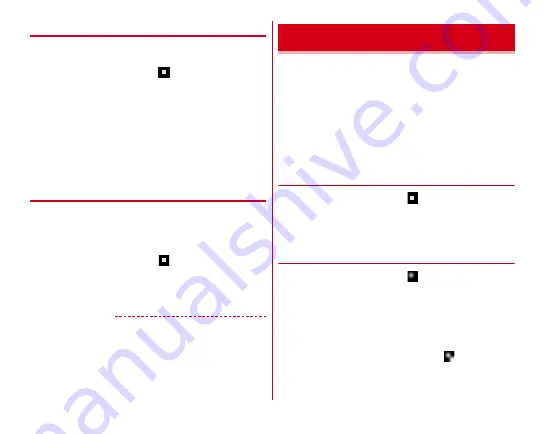
Settings
130
◆
Easy settings for Wi-Fi tethering
Register Wi-Fi device supporting WPS.
・
Set Wi-Fi tethering to ON in advance.
1
From the Home screen,
→
[Settings]
→
[Wireless & networks]
→
[More]
→
[Tethering]
→
[Easy settings for Wi-Fi tethering]
2
[Push button system]/[PIN entry system]
→
Set
required items
→
On the registered screen, [OK]
・
In case of push button method, press a dedicated button
on the Wi-Fi devices. In case of PIN entry method, enter
PIN code displayed on the Wi-Fi device and tap [OK].
◆
Bluetooth tethering
You can connect your Bluetooth devices to the Internet.
・
Up to 4 Bluetooth devices can be connected simultaneously.
・
You need to pair the Bluetooth devices with your terminal
beforehand.
1
From the Home screen,
→
[Settings]
→
[Wireless & networks]
→
[More]
→
[Tethering]
2
Set [Bluetooth tethering] to ON
✔
INFORMATION
・
The terminal supports dial-up connection using the DUN
profile.
For settings of the Bluetooth device, refer to the operation
manual of the Bluetooth device.
VPN (Virtual Private Network) is a technology to connect to
the information in a protected local network such as
enterprises or universities from another network. To set up a
VPN connection from the terminal, you need to retrieve the
information related to security from your network
administrator.
・
Authentication may be required. Set pattern, security code,
or password for the security unlock preference in advance.
◆
Adding VPN
1
From the Home screen,
→
[Settings]
→
[Wireless & networks]
→
[More]
→
[VPN]
2
[+]
→
Set each item
→
[SAVE]
◆
Connecting to VPN
1
From the Home screen,
→
[Settings]
→
[Wireless & networks]
→
[More]
→
[VPN]
2
Select a VPN to connect to
3
Enter necessary authentication information
→
[CONNECT]
・
When you are connected to the VPN,
appears on the
status bar.
VPN (Virtual Private Network)








































