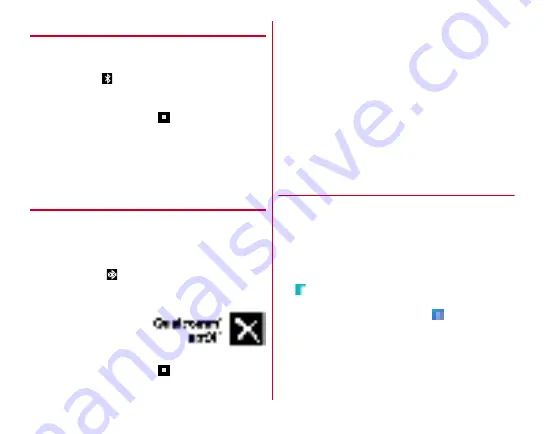
Data communication
165
◆
Bluetooth ON/OFF
Set Bluetooth to ON to use Bluetooth function. When you do
not use Bluetooth, set it to OFF in order to cut the battery
power consumption.
・
When activated,
appears on the status bar.
・
Turning the power OFF does not change Bluetooth ON/OFF
setting.
1
From the Home screen,
→
[Settings]
→
[Wireless & networks]
→
[Bluetooth]
2
Tap the button at the upper right of the screen
to set ON/OFF
◆
Connecting with registered Bluetooth
devices
Connect Bluetooth device. You can talk or play back sounds or
music using a Bluetooth device, or exchange data to or from a
Bluetooth device. And you can enter characters on the
terminal with Bluetooth compatible keyboard.
・
Set a Bluetooth device to be detectable in advance.
・
When connected,
appears on the status bar.
・
For profile HFP/HSP/DUN/A2DP, 1 Bluetooth device can be
connected simultaneously.
・
Bluetooth devices with
Qualcomm
®
aptX
™
audio
enables you to enjoy
music using aptX audio
codec.
1
From the Home screen,
→
[Settings]
→
[Wireless & networks]
→
[Bluetooth]
2
Tap the button at the upper right of the screen
to turn [Bluetooth] to ON
・
When a Bluetooth device to connect is not displayed,
tap [MENU]
→
[Refresh].
3
Tap a detected Bluetooth device
→
Enter a
passcode (PIN) as required and [OK]/[PAIR]
■
When connection is requested from another
Bluetooth device
If a Bluetooth pair setting request screen appears, enter a pass
code (PIN) if necessary and tap [OK]/[PAIR].
◆
Sending or receiving data to or from
Bluetooth device
You can send data such as Gallery (
P110) and contacts or
receive data from a Bluetooth device.
・
Set a Bluetooth device to be connected or to be detectable in
advance.
<Example> Sending files in Gallery
1
Open Gallery and tap an image
2
→
[Bluetooth]
→
[OK]
・
If data has been already sent/received using the
Bluetooth function, tap displayed
to connect with
Bluetooth device.
3
Tap a Bluetooth device
Open the Notification panel to check if transmission is
completed.
















































