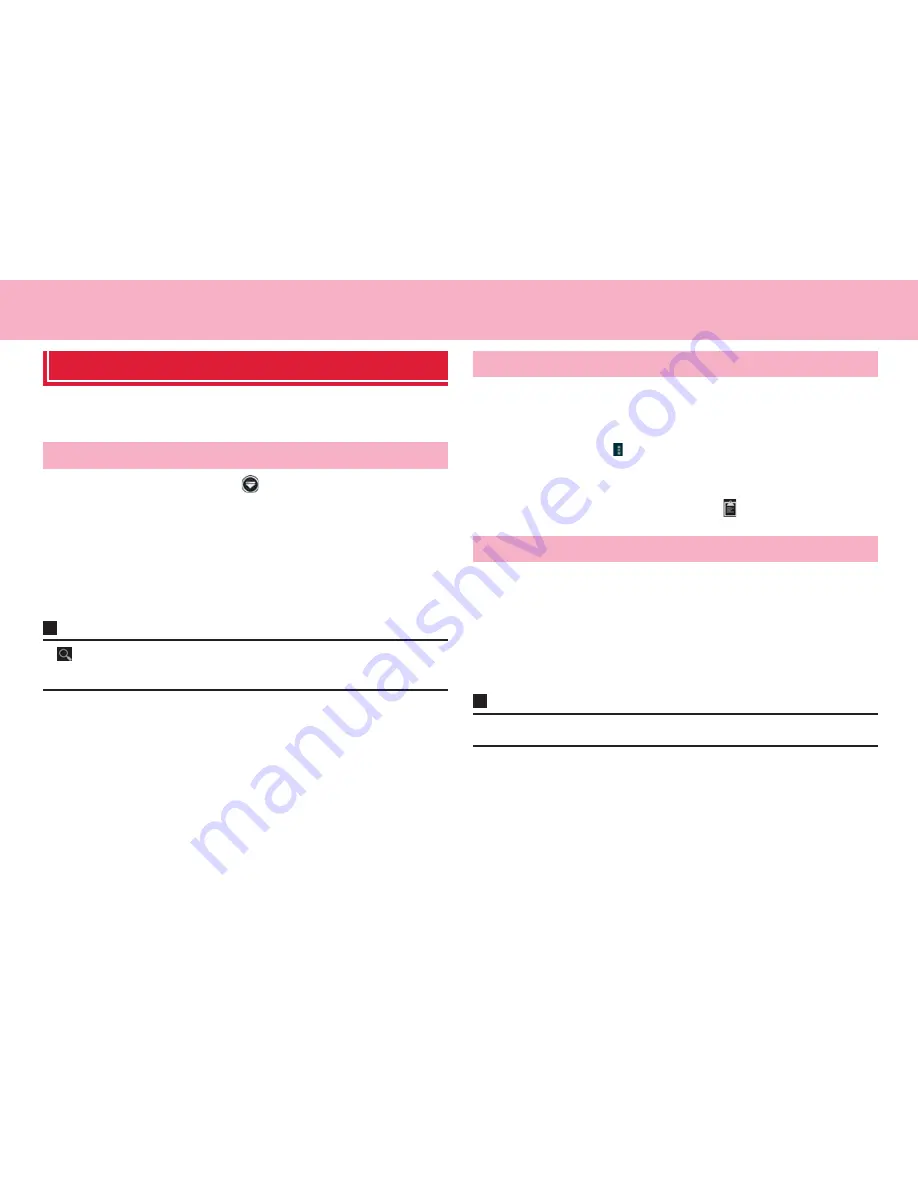
113
File management
File management
File Manager
View/play and manage files and folders saved in the internal storage and
microSD card.
1
From the Home screen,
→
"File Manager"
2
Tap the "Category"/"Internal"/"SD card" tab
3
Tap a category or folder
→
Tap a file
Application for viewing/playing the file activates and the file can be
checked.
・
Some files may not be able to be viewed on the terminal.
Information
・
on the "Category"/"Internal"/"SD card" tab
→
Enter text to search a folder
or file.
1
Touch and hold a file or folder to move/copy on the
"Internal"/"SD card" tab
→
"Cut"/"Copy"
・
To move/copy several files or folders,
M
→
"Select item(s)"
→
Tap
files or folders
→
→
Tap "Cut"/"Copy".
・
To select all files or folders, tap
M
→
"Select item(s)"
→
"0 selected"
at the top of the screen
→
"Select all".
2
Show location to move/copy
→
1
On the "Category" tab screen, "Applications"
→
"Installed"/"My Market"
・
You cannot manage applications stored in the "Not installed" folder.
2
Tap an application
→
"Open"/"Copy to"/"Share"/"Add
to category"/"Uninstall"
Information
・
Applications preinstalled by default are not shown on the "Category" tab.
Viewing/Playing files
Moving/Copying files or folders
Managing applications
















































