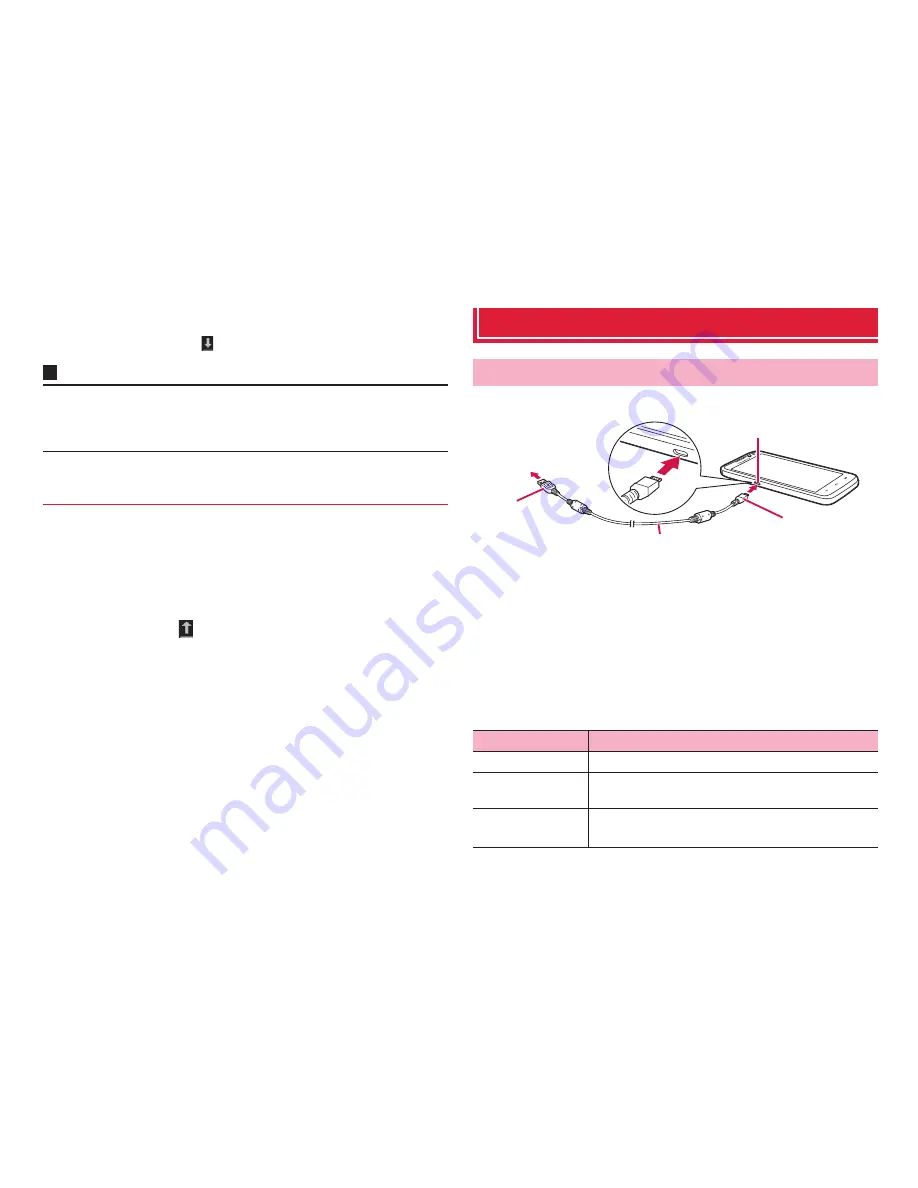
117
File management
3
On the "File transfer" screen, "Accept"
Data communication starts.
When data is received,
appears on the status bar.
Information
・
To view received file, open the notification panel
→
"Bluetooth share:
Incoming file"
→
Tap the file or
M
on the Bluetooth setting screen
→
Tap
"Show received files".
You can send data such as Phonebook entries, still images, videos to
another Bluetooth device.
1
From menu of applications, "Bluetooth"
2
Tap receiver's device
Data communication starts.
When data is sent,
appears on the status bar.
Connecting external device
Use Micro USB Cable 01 (optional) to connect the terminal and a PC.
1
Insert microUSB plug of Micro USB Cable 01 into the
external connection jack of the terminal with USB
mark side down horizontally (
a
)
2
Insert a USB plug of a Micro USB Cable 01 into the
USB connector of a PC horizontally (
b
)
・
The system requirements for available PC are as follows.
Sending data
Connecting a PC
Item
Description
PC
PC-AT compatible PCs with USB ports equipped
OS
Japanese version of Windows 7 (32/64 bit), Windows
Vista (32/64 bit), Windows XP (SP3 or later/32 bit)
Amount of
memory
*
64 MB or more (128 MB or more is recommended)
External connection jack
a
b
microUSB plug
USB plug
To PC USB
connector
Micro USB Cable 01
















































