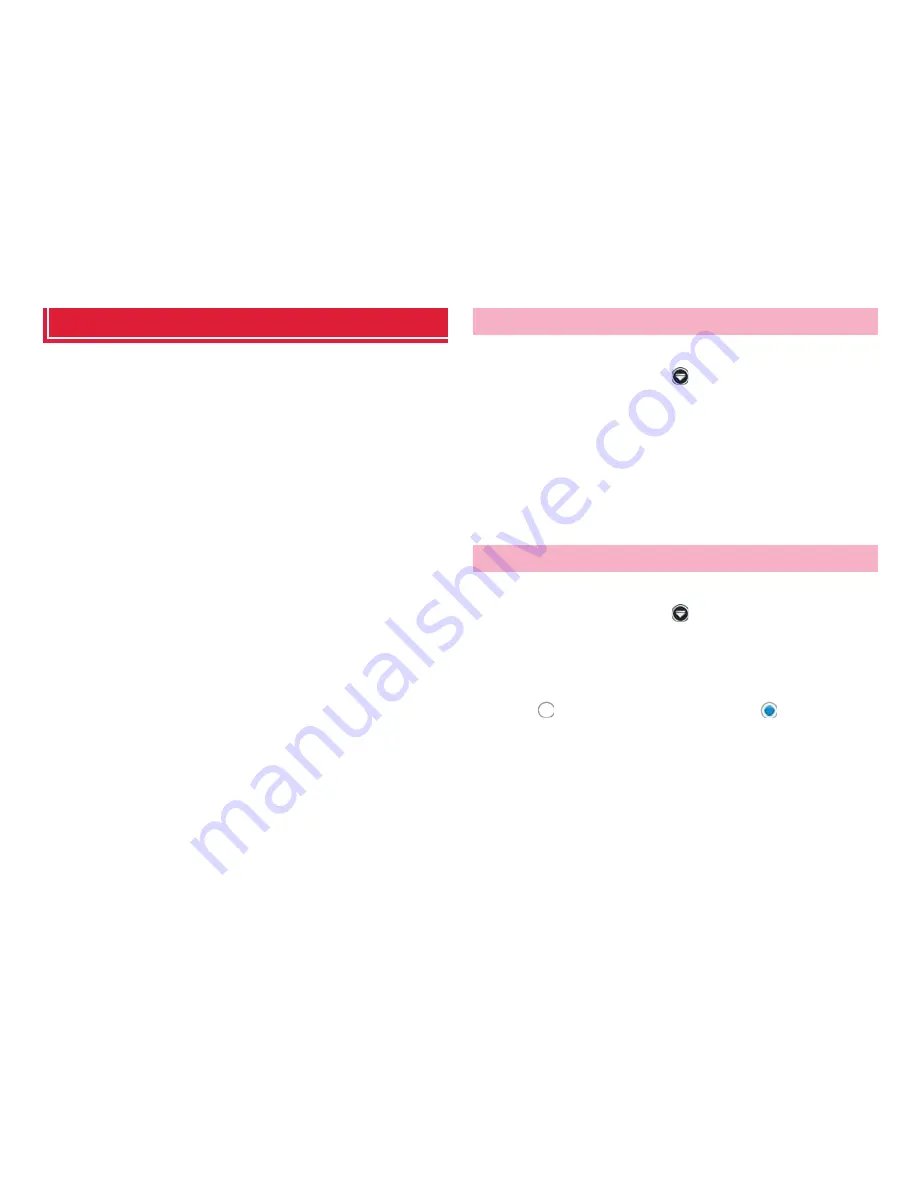
155
Applications
SD card backup
Transfer or back up phonebook entries, sp-mode mails, bookmarks, etc.
using external memory such as a microSD card.
・
Do not remove the battery pack or microSD card from the terminal during
backup or restoration. The terminal data may be damaged.
・
If the item names (e.g. Phone number, etc.) of another terminal phonebook
are different from those in the terminal, the item names may be changed or
deleted. Also, some text may be deleted in copied destination, because
savable characters in a phonebook entry vary by terminal.
・
When backing up phonebook entries to microSD card, entries without name
cannot be copied.
・
When available memory space of microSD card is not enough, backup may
not be executed. In such case, delete unnecessary files from the microSD
card to save the memory space.
・
When the remaining battery gets low, backup or restoration may not be
executed. In such case, charge the battery of the terminal and then back up
or restore.
・
For backing up or restoring, you need docomo apps password (P.103).
・
Due to memory configuration of the terminal, if a microSD card is not
installed, still image data, video data, etc. are saved in the terminal. Only still
image data, video data, etc. saved in the terminal can be backed up by the
application. Data stored in a microSD card is not backed up.
Back up data such as phonebook entries, sp-mode mail, media files.
1
From the Home screen,
→
"SD card backup"
For the first activation, License agreement appears. Check the content
→
Tap "Agree".
2
"Backup"
→
Mark data to back up
3
"Start backup"
→
"OK"
4
Enter docomo apps password
→
"OK"
Selected data is saved to the microSD card.
Restore backed up data to the terminal.
1
From the Home screen,
→
"SD card backup"
2
"Restore"
→
"Select" for data to restore
3
Mark data to restore
→
"Select"
4
Tap
for "Add"/"Overwrite" to turn
→
"Start
restore"
→
"OK"
5
Enter docomo apps password
→
"OK"
Selected data is restored to the terminal.
Backing up
Restoring backed up data
















































