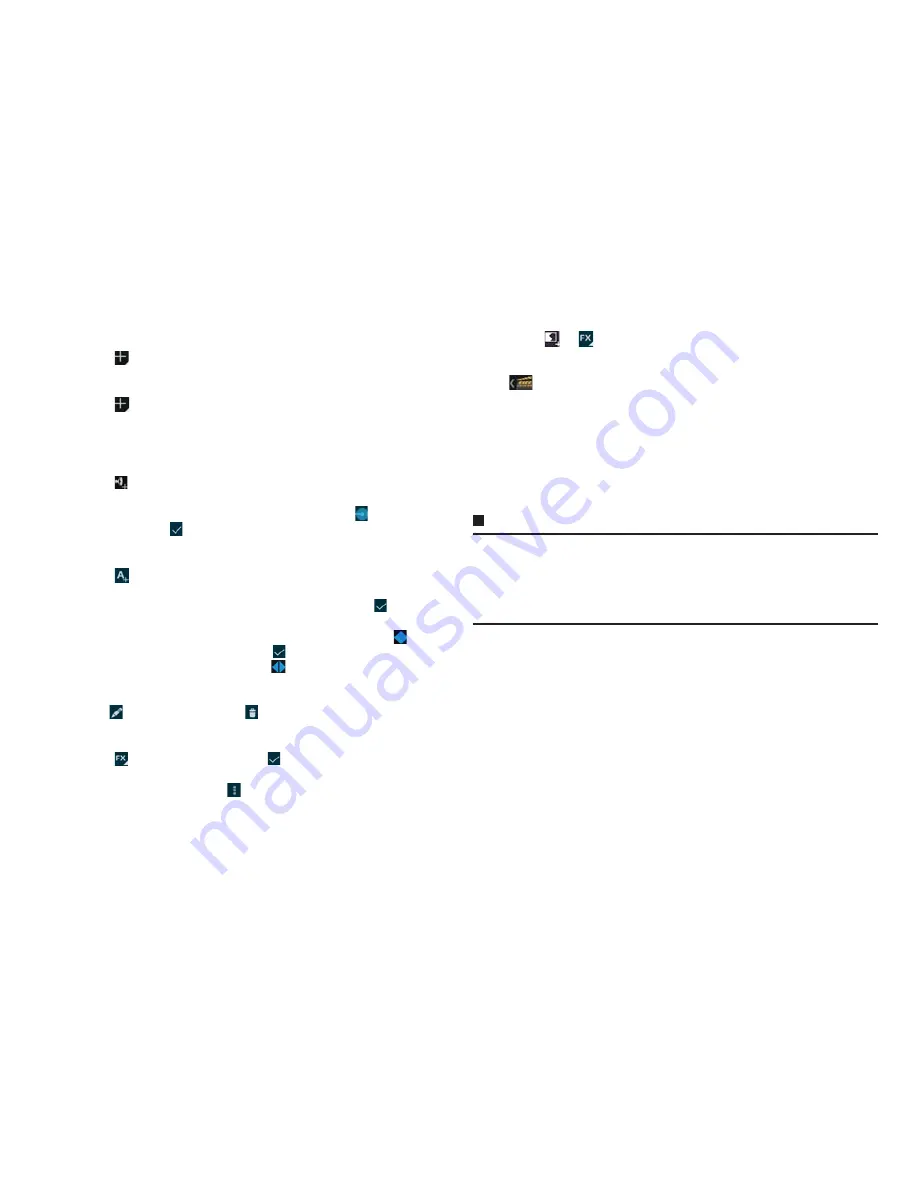
158
Applications
4
Add video file/image file
Repeat the following operations to select several files.
■
Adding saved video/image files
a
→
"Import video clip"/"Import image"
→
Select application to
view files
→
Select a file
■
Shooting video or image to add
a
→
"Record a video"/"Take a photo"
b
Shoot video/image
→
"OK"
5
Edit a project
■
Adding music files
a
in the editing music area
→
Tap an application
b
Tap a music file
→
"OK"
c
Tap music file in the editing music are
→
Drag
left/right to set
volume
→
■
Adding title
a
Tap a file in the editing movie (video) area
b
→
"Add title"
c
"Change template"
→
Tap a template to use
d
Enter a title
→
Enter a subtitle as required
→
"OK"
・
Title appears in the editing title area.
e
Tap a title from "Gradient", "Sepia", "Negative"
→
Drag
to the
time you want to show the title
・
Touch and hold a title
→
When
appears, drag it left/right to
move display position. But title cannot be moved between different
files.
・
allows you to edit title,
allows you to delete title.
■
Editing display effect
a
Tap a file in the editing movie (video) area
b
→
Tap an effect to use
→
■
Deleting added file
a
Tap a file to delete
→
→
"Remove"
→
"Yes"
■
Editing switching effect (transition) of video/image
a
Tap a file in the editing movie (video) area
b
or
→
"Transition into clip"/"Transition out of clip"
→
Select
a time
→
Select a type
6
/
B
Project is saved and the Project list screen appears.
■
Saving a project as a movie (video)
a
M
→
"Export movie"
b
Setting "Movie size", "Movie quality"
・
Some items cannot be set depending on the video files you are
using.
c
"Export"
Information
・
To play a movie (video) on other application, export project.
・
To edit created project, tap a project to edit on the Project list screen.
・
To delete a project, touch and hold the project on the Project list screen
→
"Delete project"
→
Tap "Yes", or on the creating project screen,
M
→
"Delete
project"
→
Tap "Yes".
















































