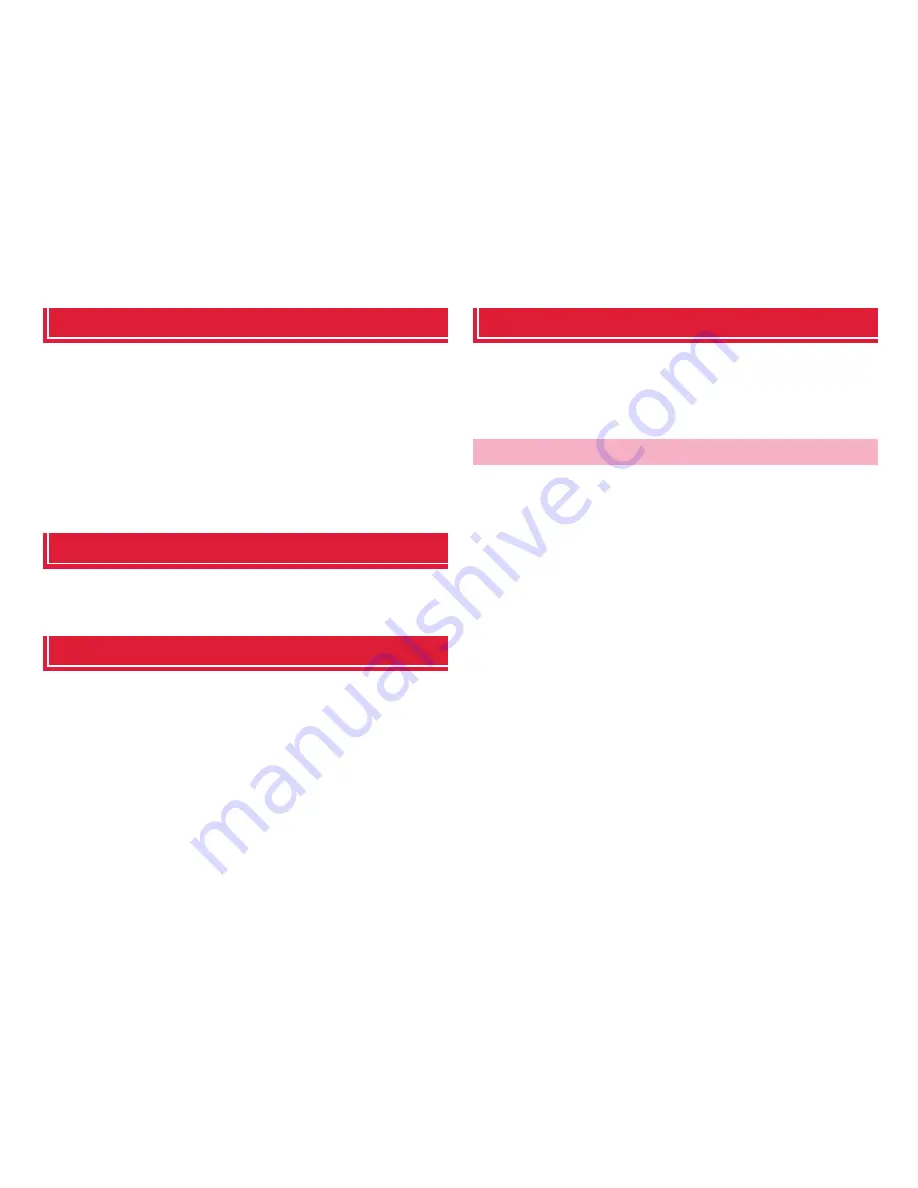
65
docomo Palette UI
Searching applications
1
On the Application screen,
M
→
"Search"
・
For the first time use, a confirmation screen for permit of using
location information by Google appears. Confirm the contents
and tap "OK".
2
Enter an application you want to search
→
Tap a
searched application
・
To search application, on the search screen,
M
→
"Settings"
→
"Searchable items"
→
Mark "Apps".
Switching display of Application screen
1
On the Application screen,
M
→
"List format"/"Tile
format"
Installing "Recommends" applications
In "Recommends" tab , applications recommended by NTT DOCOMO are
displayed.
・
To download an application, tap an application icon to display the
downloading screen and follow the onscreen instructions.
・
Downloaded applications are displayed in the "Download Application" group
in the "Application" tab.
・
Tap "
もっとアプリを見る
(More apps)" on the "Recommends" tab to activate
Browser and top page of "dmenu" appears.
Home application information
You can view the detailed descriptions or operation steps, etc. about
docomo Palette UI.
1
From the Home screen,
M
→
"Help"
1
On the Application screen,
M
2
"Application info"
You can confirm docomo Palette UI provider, version
information, etc.
Version information
















































