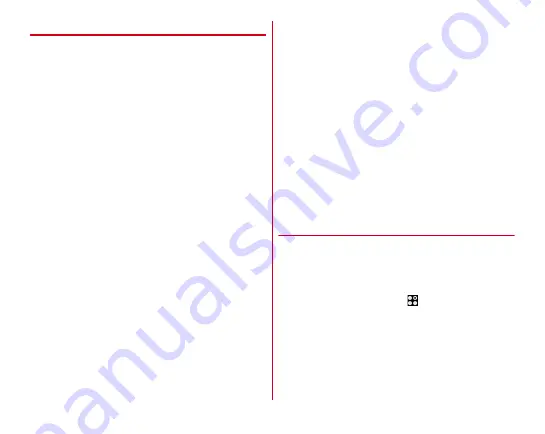
Appendix/Index
168
❖
Cautions
・
When updating is performed, restoring the previous
software is not possible.
・
When updating, the private information concerning the
terminal (model, serial number, etc.) is automatically sent to
the server of DOCOMO. DOCOMO does not use the sent
information for purposes except software update.
・
When the packet communication is used via Xi/FOMA,
communication fee does not occur while downloading.
・
For update using packet communication, docomo nano UIM
card subscribed to docomo is required. For using packet
communication, depending on the update contents,
subscription to sp-mode may be required.
・
During the installation, you cannot use communication
functions or other functions.
・
During installation, all key operations become disabled and
installation cannot be canceled on the way.
・
After the updating is complete, the terminal restarts.
・
When updating is performed, some settings may be
initialized. Make the settings again.
・
When PIN code is set, the PIN code entry screen appears in
the reboot step after rewriting and you need to enter PIN
code.
・
If updating failed and all operations become disabled,
please contact the terminal to DOCOMO-specified repair
office.
・
SMS sent during updating is stored in the SMS center.
・
Updating may take time.
・
Updating is unavailable in the following cases.
- When the icon (out of service area) is displayed
- Tethering in use as an access point
- When date or time is not set correctly
- When the remaining battery is not sufficient
- When the terminal is low on available memory
- When the basic software is altered
・
Exit from all applications before installing.
・
Update software when the terminal battery is fully charged.
・
Do not turn off the terminal while updating.
・
It is recommended that this terminal be put in a place with
good reception and not be moved while downloading. The
update may stop when it is put in a place with bad reception.
・
When it does not need to update, "No upgrade is needed.
Use it as it is." appears.
・
For details about updating available period, refer to NTT
DOCOMO website.
◆
Updating software
・
When the terminal needs to update, you are required to
perform the installation. Open the Notification panel
→
Tap
the notification
→
[Install].
■
Changing the automatic download setting
1
From the Home screen,
→
[Settings]
→
[Device management]
→
[About tablet]
→
[Software Update]
→
Tap the "Auto download"
button and set to ON/OFF
・
When "Auto download" is set to OFF, operate "When the
icon is not displayed on status bar" (










































