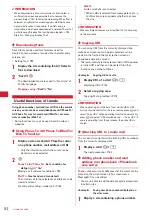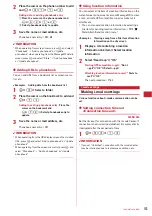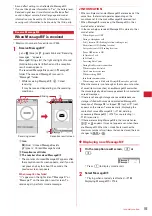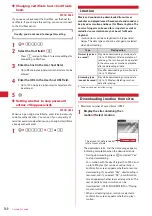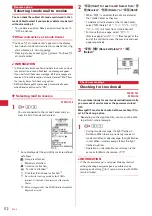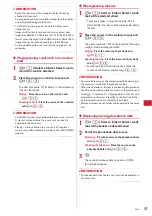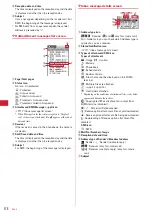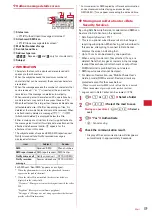166
◆
Entering characters after specifying
decoration
1
On the mail creation screen, select the
message text field
e
a
2
Select decoration
e
Enter characters
Selecting the decoration icon on the decoration
selection screen causes the decoration to be
selected.
Operation of decoration
→
P166 "Operating
procedures on the decoration selection screen of
Deco-mail"
Setting multiple decorations :
Place the cursor on
the decorations and
m
e
Enter characters
・
Ticker, Swing and Word alignment cannot be set
at the same time.
Canceling the selected decoration and entering
characters :
Place the cursor on the character
entry position and
a
e
t
e
Enter characters
・
Decorations that can be canceled are Font color,
Font size, Blink, Ticker, Swing and Word
alignment.
Changing a decoration :
m
e
18
e
Select
the start position
The next procedure
→
P167 Step 2 and the following
steps in "Specifying decoration after entering
characters"
Canceling all decorations :
m
e
19
3
m
e
0
e
Check the decoration
You can check the decoration set to the text and the
accurate bytes of the remaining data amount you
can enter on the lower-right screen.
4
g
e
g
e
p
✔
INFORMATION
・
A decoration can also be selected by pressing
m
on a
message text entry screen and selecting "Decorate mail".
❖
Operating procedures on the decoration
selection screen of Deco-mail
◆
Specifying decoration after entering
characters
・
"Insert line", "Insert image" and "Background color"
cannot be operated. Specify decoration first and then
operate them.
→
P166
1
On the mail creation screen, select the
message text field
e
Place the cursor on the
start position of the decoration and
t
The icon for the
decoration and
name
Cursor
Decoration selection screen
Function
Operating procedure/supplement
Font color
Select a Font color
e
Enter characters
・
Select from 20 default colors or 64
colors of "Other color".
・
The pictogram font colors can also be
changed (except for Deco-mail
pictogram (Pictogram D)).
・
The font color can be restored to the
original by specifying the range.
→
P166
Font size
Select a Font size
e
Enter characters
・
Deco-mail pictogram (Pictogram D)
cannot be changed.
Insert image
a
Select the insertion source
・
If you select "Use still camera", a still
image smaller than H-/V-
VGA(640
u
480, 480
u
640) size can be
shot and inserted.
・
Press
a
instead of
to display
Deco-mail picture list.
・
Deco-mail pictogram can be inserted
also in the procedure for entering
pictogram.
→
P271
b
Select a folder
e
Select an image
Blink
Enter characters
・
Deco-mail pictogram (Pictogram D)
cannot be set.
Ticker
Enter characters
・
Enter characters between
and
.
Swing
Enter characters
・
Enter characters between
and
.
Word
alignment
Select word alignment
e
Enter
characters
・
If characters are already entered at
the cursor position, a line feed occurs
and the display position is set.
Insert line
Lines (ruled lines) are inserted in the
color specified with
(Font color).
Background
color
Select a background color
・
Select from 20 default colors or 64
colors of "Other color".
Undo
Only last set decoration or the character
entry is canceled.
Summary of Contents for F-05A
Page 124: ......
Page 142: ......
Page 164: ......
Page 200: ......
Page 224: ......
Page 248: ......
Page 278: ......
Page 286: ......
Page 308: ...306 Appendix External Devices Troubleshooting Pictogram Reading Pictogram Reading...
Page 309: ...307 Appendix External Devices Troubleshooting Pictogram Reading Pictogram Reading...
Page 310: ...308 Appendix External Devices Troubleshooting Pictogram Reading Pictogram Reading...
Page 338: ...336 MEMO...
Page 339: ...337 MEMO...
Page 340: ...338 MEMO...
Page 341: ...339 MEMO...
Page 342: ...340 MEMO...
Page 343: ...341 Index Quick Manual Index 342 Quick Manual 348...
Page 349: ...347 MEMO...