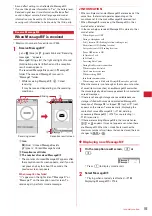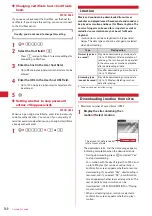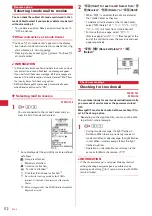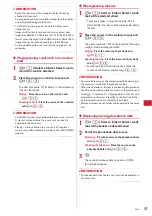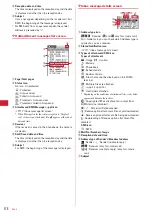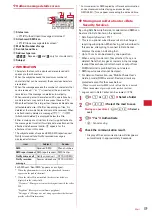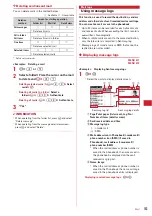168
◆
Creating and saving template <Save as
template>
Created or sent/received i-mode mail can be saved as
template.
・
Saving i-mode mail as a template is disabled in the
cases below :
- When the total size of the text and decoration data exceeds
10,000 bytes
- When the total size of the text, decorations and attached files
exceeds 100 Kbytes
・
Sent/received i-mode mail without text cannot be
saved. Address and title are not saved.
・
Maximum number of saved items
→
P334
1
On the mail creation screen,
m
e
62
e
"Yes"
Saving sent/received i-mode mail as template :
On
the mail detail view screen,
m
e
45
2
Set the required items.
Display name :
Up to 10 two-byte (20 one-byte)
characters can be entered.
File name :
Up to 36 characters using one-byte
alphanumeric characters, " . ", " - " and " _ " can be
entered. " . " cannot be used for the first character
of the file name.
3
p
The template is saved in Template.
・
To overwrite to an existing template, press
a
,
select the template to be overwritten and then
select "Yes". Note that the templates set by default
cannot be overwritten.
✔
INFORMATION
・
If saving a template containing an image that cannot be
sent as mail, the image may be deleted.
・
When the memory is not enough or the maximum number
of saved items is reached, a confirmation screen for
deletion appears. To save the template, follow the
instruction on the screen and delete a saved template.
◆
Downloading template
・
The maximum size of each mail template that can be
saved is 200 Kbytes.
・
Maximum number of saved items
→
P334
1
Display a site
e
Select a mail template to
download
・
Pressing
p
while downloading : Stop download
2
"Save"
The next procedure
→
P168 Step 2 and the following
steps in "Creating and saving template"
Displaying :
"Preview"
Stopping saving :
"Back"
e
"No"
✔
INFORMATION
・
When an unavailable file is attached, a confirmation screen
for deleting the attached file before saving appears.
・
When the memory is not enough or the maximum number
of saved items is reached, a confirmation screen appears
asking if you delete. To save the template, follow the
instruction on the screen and delete saved template.
◆
Changing detail information of
template
・
Preinstalled templates cannot be changed.
1
a
e
8
2
Place the cursor on the template and
m
e
42
The next procedure
→
P168 Step 2 and the following
steps in "Creating and saving template"
・
You can also change it by pressing
p
during the
display of detail information.
◆
Deleting template
・
Preinstalled templates cannot be deleted.
<Example>
Deleting a template
1
a
e
8
2
Place the cursor on the template to delete
and
m
e
21
Deleting selected templates :
m
e
22
e
Select templates
e
p
Deleting all templates :
m
e
23
e
Authenticate
3
"Yes"
Summary of Contents for F-05A
Page 124: ......
Page 142: ......
Page 164: ......
Page 200: ......
Page 224: ......
Page 248: ......
Page 278: ......
Page 286: ......
Page 308: ...306 Appendix External Devices Troubleshooting Pictogram Reading Pictogram Reading...
Page 309: ...307 Appendix External Devices Troubleshooting Pictogram Reading Pictogram Reading...
Page 310: ...308 Appendix External Devices Troubleshooting Pictogram Reading Pictogram Reading...
Page 338: ...336 MEMO...
Page 339: ...337 MEMO...
Page 340: ...338 MEMO...
Page 341: ...339 MEMO...
Page 342: ...340 MEMO...
Page 343: ...341 Index Quick Manual Index 342 Quick Manual 348...
Page 349: ...347 MEMO...