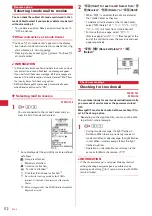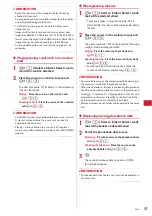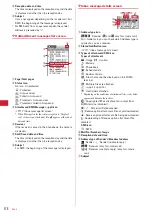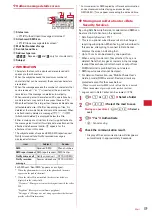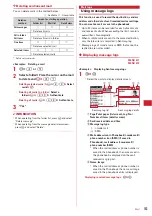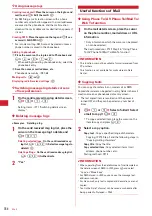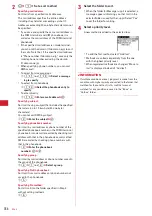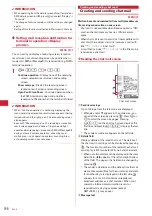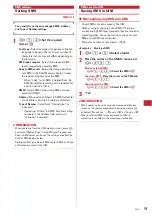180
◆
Creating/deleting folders
❖
Creating folders
・
In Inbox, up to 40 folders can be created in addition to
"Inbox" folder and folder for Message i-
D
ppli.
・
In Outbox or Unsent messages, up to 20 folders in
addition to "Outbox" "Unsent messages" folder and the
folder for Message i-
D
ppli can be created respectively.
・
Folder settings for "Inbox" "Outbox" "Unsent
messages" folders and the folder for Message i-
D
ppli
cannot be changed.
1
a
e
1
or
4
-
5
2
m
e
1
Changing folder setting :
Place the cursor on the
folder and
m
e
3
Changing the order of the folder :
Place the cursor
on the folder and
m
e
7
or
8
3
Set the required items
e
p
Folder name :
Up to 8 two-byte (16 one-byte)
characters can be entered.
Secret attribute :
Set if you display a folder in
Privacy mode (when Mail & Logs is "Hide secret
fldrs").
❖
Deleting folders
・
"Inbox", "Outbox" and "Unsent messages" folders
cannot be deleted.
・
Folders including protected mails cannot be deleted.
・
A folder for Message i-
D
ppli cannot be deleted if the i-
D
ppli for the folder exists.
1
a
e
1
or
4
-
5
e
Place the cursor
on the folder to delete and
m
e
2
e
Authenticate
e
"Yes"
◆
Checking number of mail items
<Check No. of msgs>
The number of unread, read and protected mails saved in
Inbox, Outbox and Unsent messages can be checked for
each folder.
1
a
e
1
or
4
-
5
e
Place the cursor
on the folder to check number of items and
m
e
5
✔
INFORMATION
・
When operating from the mail list screen, press
m
, and
select "Display"
→
"Check No. of items".
◆
Displaying mail address <Display
address>
・
The mail address cannot be checked from the unsent
message details screen.
1
a
e
1
or
5
e
Select a folder
e
Select
the mail to check
2
m
e
32
✔
INFORMATION
・
You can check also by selecting a sender or an address to
check on the mail details screen.
・
When operating from the received/sent/unsent mail list,
place the cursor on the mail to check the address and press
m
and select "Display"
→
"Display address". When there
is more than one address, all mail addresses are displayed
for sent mail and unsent mail, addresses except yours
("TO:" "CC:") are displayed for received mail.
・
When operating from the details screen of mail template,
press
m
and select "Display"
→
"Display address".
◆
Moving received/sent/unsent mail to
another folder <Move message>
<Example>
Moving a mail
1
a
e
1
or
4
-
5
e
Select a folder
2
Place the cursor on the mail to move and
m
e
411
Moving selected mails :
m
e
412
e
Select mails
e
p
Moving all i-
D
ppli in the folder :
m
e
413
3
g
e
Select the destination folder
e
"Yes"
Summary of Contents for F-05A
Page 124: ......
Page 142: ......
Page 164: ......
Page 200: ......
Page 224: ......
Page 248: ......
Page 278: ......
Page 286: ......
Page 308: ...306 Appendix External Devices Troubleshooting Pictogram Reading Pictogram Reading...
Page 309: ...307 Appendix External Devices Troubleshooting Pictogram Reading Pictogram Reading...
Page 310: ...308 Appendix External Devices Troubleshooting Pictogram Reading Pictogram Reading...
Page 338: ...336 MEMO...
Page 339: ...337 MEMO...
Page 340: ...338 MEMO...
Page 341: ...339 MEMO...
Page 342: ...340 MEMO...
Page 343: ...341 Index Quick Manual Index 342 Quick Manual 348...
Page 349: ...347 MEMO...